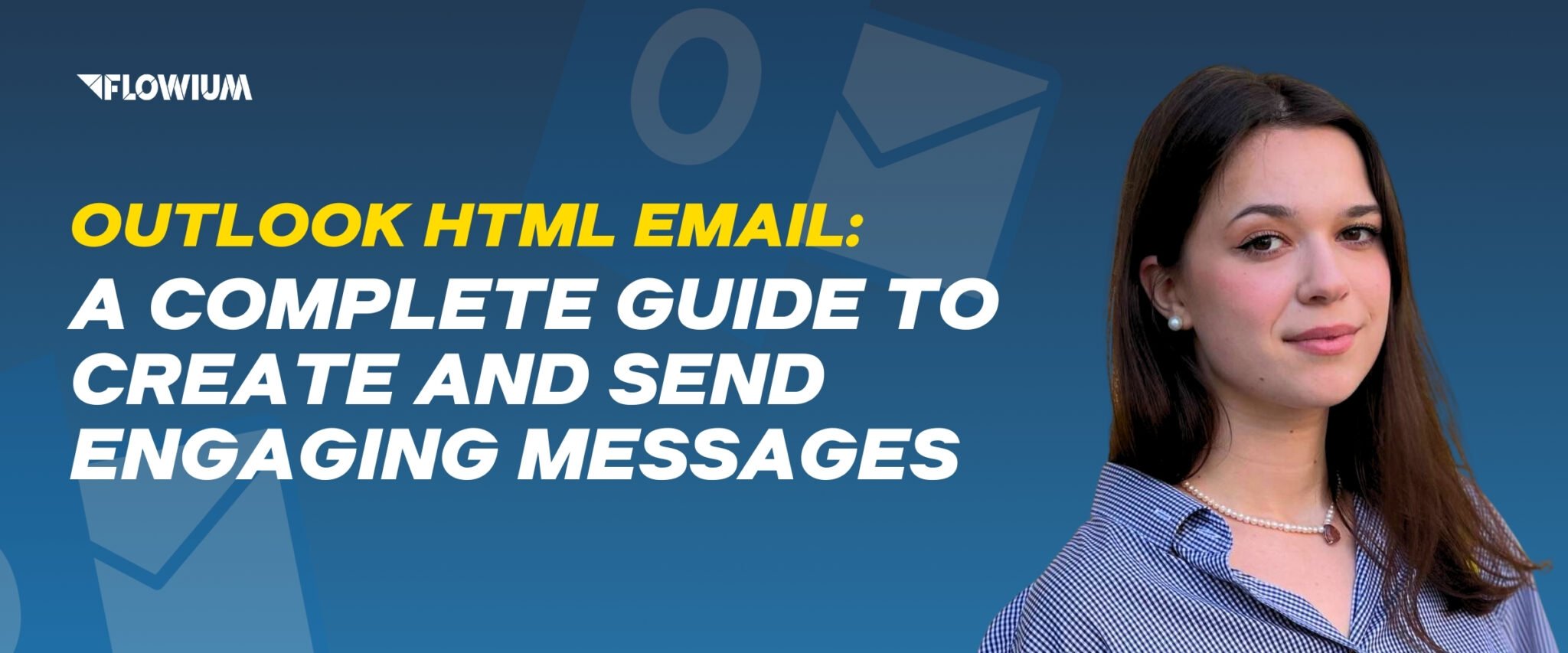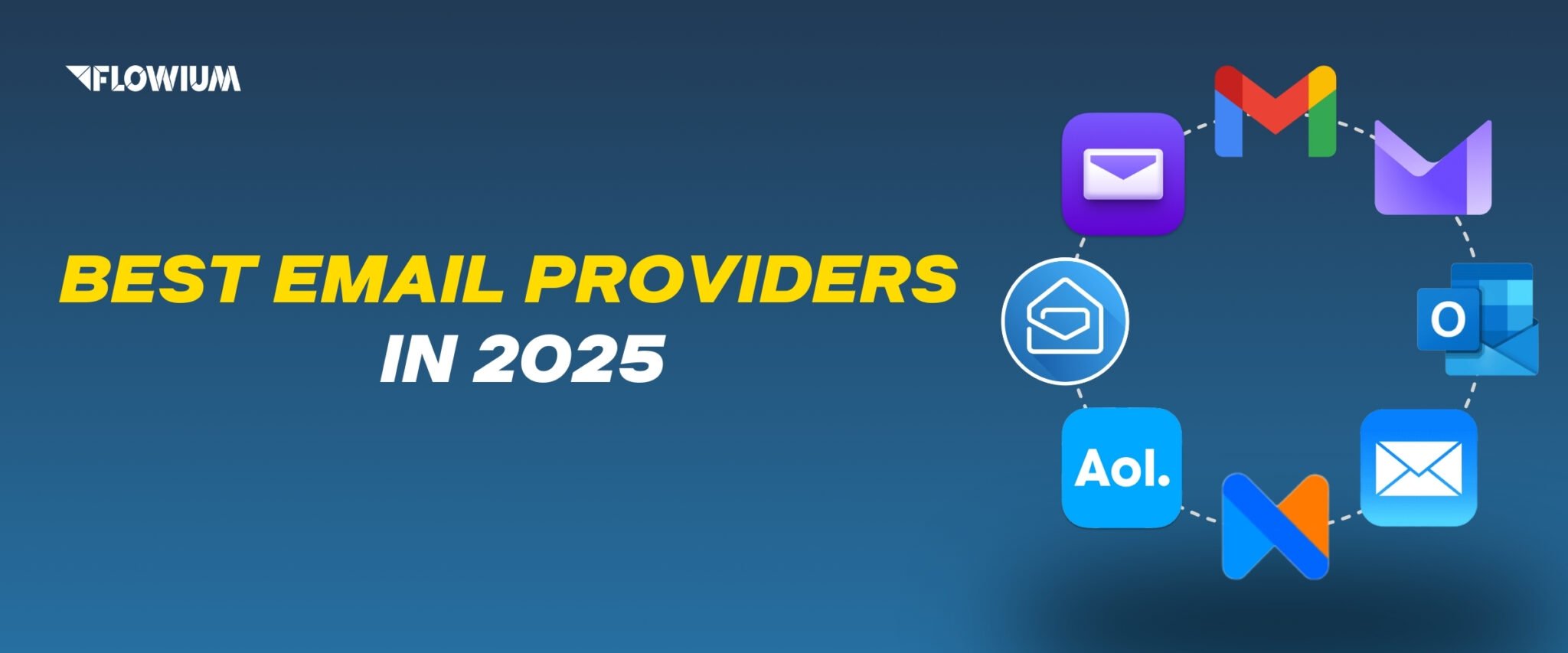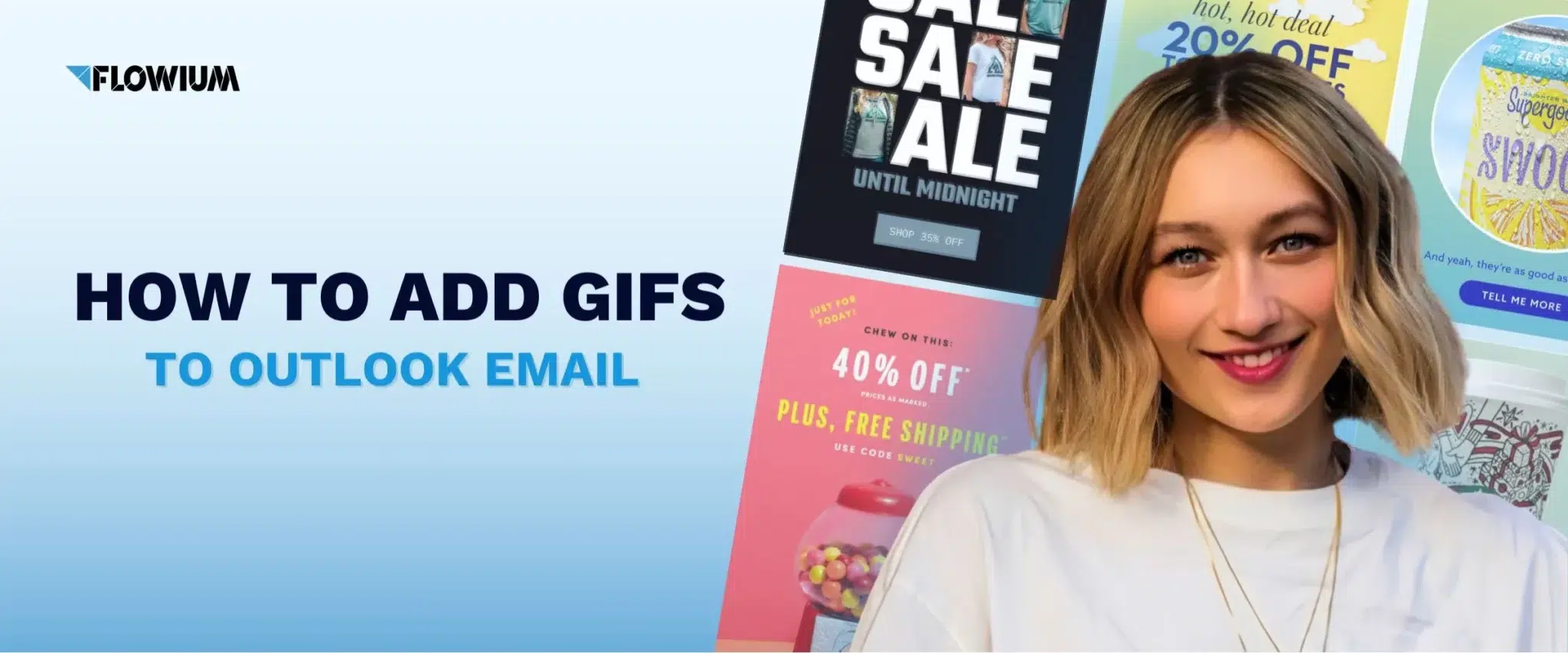Every professional email marketer and designer seeks to make their emails more interesting and interactive to outclass competitors in clients’ inboxes. To attract the attention of a modern-day audience, you need to provide them with eye-catching visuals, intricate colors, and creative fonts. Many years of hands-on experience prove that even the best offer written in plain text won’t be as effective as the same content but enriched with engaging images and styles. In Outlook, the technique that enables creation of this type of messages is using HTML for emails.
Practically all advanced ESPs provide users with the HTML features in a various degree, but in you use Outlook as your email client, there are things to consider. Here, we’ll examine what features this platform offers and how to send HTML email in Outlook. This guide will help you learn the platform’s functionality in no time.
What is an HTML Email in Outlook?
Even though this topic might seem like a difficult one for non-technician Outlook users, it’s actually much simpler in practice. HTML emails in Outlook are essentially HTML pages sent as email messages. These emails designed with HTML (HyperText Markup Language) and CSS, the same languages used to build web pages. Using HTML makes it possible for the email to contain a number of components that are not feasible with emails written in plain text. It enables your messages to have:
- Various fonts and sizes, bold, italicized, and colored text.
- Logos, various graphics, inline images, and GIF in Outlook.
- Direct links to email addresses, websites, and other resources.
- Using tables to create organized layouts.
- Audio files, videos, and other multimedia information.
Here’s how HTML emails created by professional designers from Flowium can look like in Outlook for receivers.
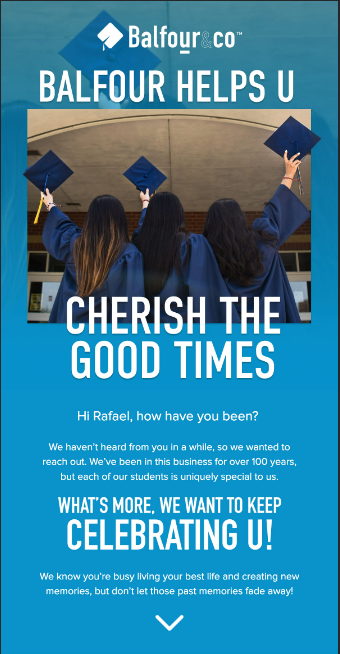
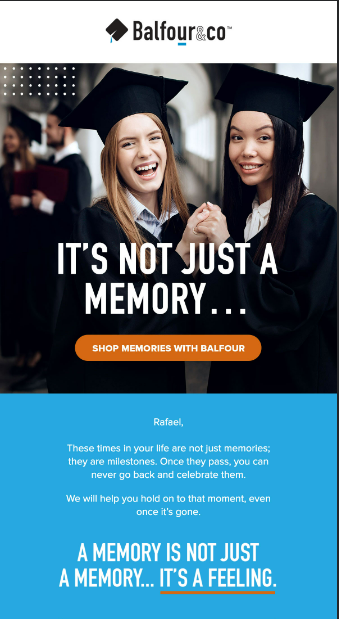
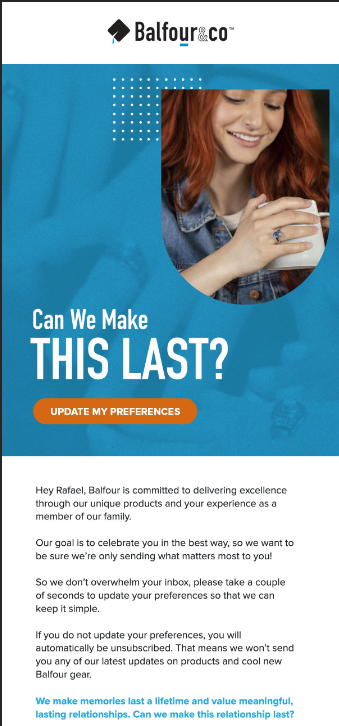
Therefore, if you want to create an email with vivid imagery for marketing or promotion, you need to make your content in the HTML format, they’re talking to emails that have been particularly created. You have two options: either create and design your own HTML Outlook email, or utilize an existing template and customize it with your own content and graphics.
While creating an HTML email requires specific knowledge in programming, the use of available Outlook HTML templates is a great option for those who don’t specialize in coding. The second option will provide you with ready-made code segments with content that you can modify to your needs.
Why send HTML Email in Outlook
There are clear benefits of sending HTML email in Outlook that can boost the results of your email marketing campaign. Many businesses, marketing teams and entrepreneurs have already been using this type of emails for years, and here are the major advantages they note.
- Much better visual appeal
It’s in human psychology to be more receptive to information when it’s provided in a form enhanced with rich visual elements and graphics. HTML emails may be made to have a stylish, eye-catching appearance that is helpful for branding and marketing.
- Improved engagement
Multimedia and interactive components can boost readers’ interest in the email’s content and encourage to actions.
- Brand consistency
Adding HTML to Outlook emails allows you to implement and strengthen your branding strategy. You can use emblems, colors, and typefaces that are unique to your business.
- Performance tracking
To track open rates, click-through rates, and other analytics, HTML emails can contain tracking pixels.
How to Insert HTM into Outlook
You’ll be able to send creative HTML email campaigns easily by following these instructions on how to insert HTML in Outlook email. It’s quick and simple, allowing you to concentrate on the important stuff and communicate with your subscribers more often.
Here’s the quickest and easiest way to create HTML email in Outlook.
Step 1. First, you need to create an HTML file in any of the available editors that contains your email or use a ready-made HTML email template from open libraries and other resources.
Step 2. Open your Outlook and click on the “New Email” option.
Step 3. Then you need to insert the saved HTML email file in Outlook as text. However, “Insert as Text” is not a standard setting in the most recent versions of Outlook 365. The “Insert as Text” option in the modal window is not provided by the function listed under the “Attach” tab. You must create a new tab on the ribbon and add the “Attach” button to it manually in order for this to function.
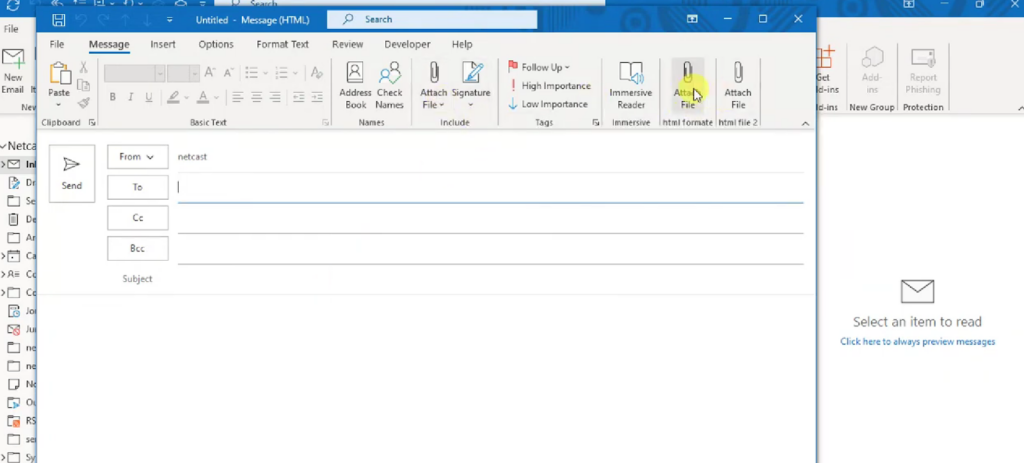
Step 4. To add the button, right-click on the ribbon. Choose “Customize the Ribbon”. Then Click “New Group” and rename it as you wish. Then click on your newly added group in the right box of the window and add “Attach File” option from the left box. Now you have your button.
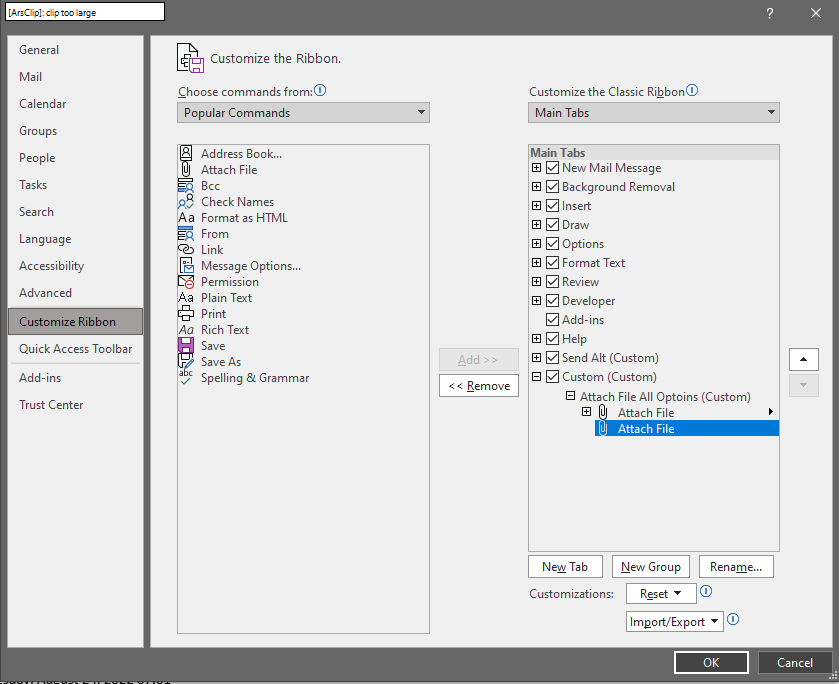
Step 5. Upon clicking this recently added “Attach” button, a modal window with a little dropdown next to the “Insert” button will appear. Now select your HTML link. Before selecting “Insert”, click on the tiny drop-down icon and choose “Insert as Text.”
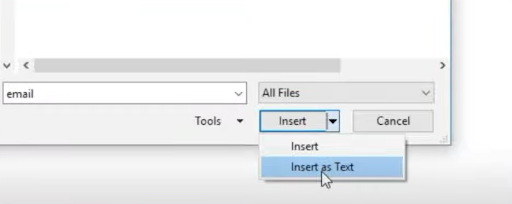
Step 6. Don’t forget to fill in all the details like an email subject line when creating an HTML email in Outlook. Now your email is all set to be sent.
Embedding HTML in Outlook Live and Microsoft 365
Even though, the overall principle is the same, there are slightly different but no less effective practices of how to embed HTML in Outlook depending on the version and the device you use. Here’s a detailed guide of what to do when you have an HTML email campaign created and want to send it straight from Outlook.
HTML Email in Outlook Live
First, let us walk you through adding your HTML email template to Outlook Live.
- To begin with, all we have to do using Outlook Live is go to “New Message.”
- Open your saved HTML email template file with the completed email.
- If you downloaded the template, just right-click on it, and select “Show Page Source.” to see the HTML code. From there, all you have to do is copy this entire piece of code. Therefore, scroll all the way to the bottom, copy the entire code so that it is highlighted, and then use the right-click menu to choose “Copy”. For those who write the HTML code for Outlook email themselves, it’s even easier—simply copy it from your editor.

- Return to Outlook Live and add a placement within the email body of Outlook. For example, type a few numbers to make the placement easily spotted later in the code.
- Highlight these numbers, perform a right-click, and choose “Inspect.” The source code is now visible in the side box. The code might look complicated at first, but it’s really simple.
- Since you highlighted the numbers, this element’s section will also be highlighted in the side window. Right-click on this element once more and select “Edit as HTML.” Then, find what you wrote to identify the placement (numbers in the example).

- All you have to do is delete the numbers and paste the code you copied from the HTML template. Outlook now will include your email campaign. You can now forward it to subscribers.
How to Insert HTML into Outlook 365
Next, we’ll examine Outlook 365, the email client, and demonstrate how to embed HTML code in Outlook email from either a Mac or a PC, depending on your operating system.
Starting with the same instruction for both, open your desktop Microsoft 365 and navigate to “New Email.” Once more, let’s put your contact information in.
How to embed HTML into Outlook email on Mac
- Find your HTML file where you saved it on a Mac. Copy your email in its entirety by highlighting the whole content and pressing “Copy” through either right click menu or Ctrl+C.
- Return to Outlook 365, perform a right-click within the email body, and then pick “Paste.” There you have your email campaign open in the email client just like that.
Add HTML to Outlook email on Windows PC
- If you’re using a PC, find the HTML file by navigating up to “Attach File,” then select “Insert.”
- Click the down arrow and choose “Insert as Text.” If you are using a PC, that is all that is required; your HTML email template will be inserted to the body of your email
Now know how to import HTML into Outlook using different versions and devices. As you can see, the procedure is pretty simple.
FAQ
What is HTML email?
An HTML email is an email that has special formatting, images, links and other aspects that are not typically included in standard email services. Technically speaking, an email is HTML if it has any visual styling, such as bold text, various fonts, colors, or backgrounds.
What are essential elements for HTML email?
If you write HTML code for Outlook email, remember about important elements that you document must have to ensure proper display of your email.
- To inform your software that you are writing HTML code, use <!DOCTYPE html>.
- To indicate to your software that the language is English, use <HTML lang=”en”>.
- To indicate to the program where the email’s header begins and ends, use <head> and </head>.
- Using table tags allows indicating the email borders.
- To title the HTML email, use title tags.
- Apply CSS rules to style tags.
- To indicate to the program where the start and finish of the email body are, use <body> and </body>.
- To display the table’s start and finish, use <table></table>.
- Use <td></td> or <tr></tr> to enable you to adjust the table’s spacing and other elements.
- In order to make the email compatible with many email clients, use <td align=”center”>.
What are professional tips on how to create HTML email?
Keep the following tops from our experts in mind when creating HTML email in Outlook.
- Opt for designs and styles that are clear and basic and that work well on desktop and mobile platforms.
- Make sure your writing is clear and concise.
- Because they might not function in all email clients, JavaScript and forms should not be used in HTML emails.
- In case your pictures won’t load for some reason, make sure they have an alt tag.
Can I edit HTML in Outlook?
Outlook does not offer a direct method for modifying an email’s HTML source code. You cannot edit the HTML code itself on the page you found; it just describes how to switch between HTML, Rich Text Format, and Plain Text for messages.
You can attempt a few potential workarounds to modify an email’s raw HTML in Outlook 365 on Web. To alter the HTML code of an email, use an add-in or third-party application. You can also switch to a different email program or web service. Some web services or email clients like Klaviyo might assist you in completing this operation. With these, you can draft and modify emails in HTML mode, send them to your Outlook account, or copy and paste the email into Outlook.
To embed HTML in Outlook, do I need to be an expert in HTML?
No, you can embed HTML in Outlook without being a programming expert. Even someone with no experience can write visually appealing emails for Outlook with the correct tools. However, we emphasize that before attempting to incorporate HTML code, it’s vital to learn the basics of HTML. Plus, some advanced features and styling techniques require professional help.
What is the best tool for sending HTML email?
Even though you can use Outlook to send HTML emails, it’s not considered the best among email service providers. It has considerable limitations that might impair the success of your campaigns. That why Flowium recommends opting for other platforms to send this kind of messages. The best solution in this terrain is Klaviyo that offers advanced features for creating HTML emails and sending large numbers of messages in this format. It allows you to send personalized, scheduled, and automated emails, and they help you to make sure that your emails don’t fail to deliver or get marked as spam. Alternative services like HubSpot, Campaign Monitor, and MailChimp also manage the powerful and specialized servers necessary to send large volumes of emails in HTML.
Final Thoughts
We hope you’ll make a good use of our step-by-step guide on Outlook HTML email in general, how to create and send it. These specially designed promotional or marketing emails can help you increase your engagement rates, keep consistent branding, and grow revenue in general. With our clear instructions, you’ll be able to design your own HTML email, or use an Outlook HTML email template correctly for your campaigns.
If you have any issues or want your email campaigns to be handled by professionals, contact Flowium. We’re happy to provide expert consulting and high-quality email marketing services for businesses of all sizes and industries.