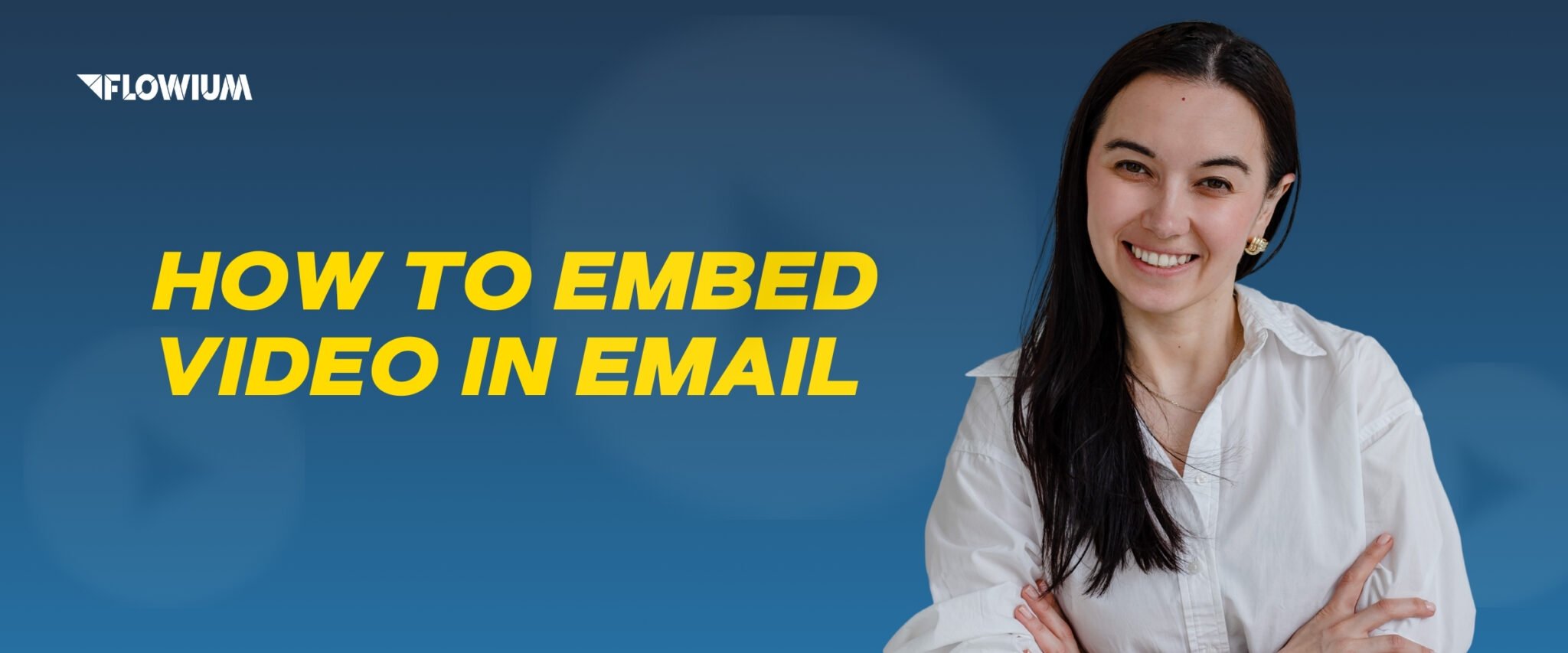We often hear requests from our clients like “Can I embed a video in an email?”. They usually don’t expect to hear a positive answer because of valid reasons. Even though email now supports video more than it did in the past, it still lags behind the web in terms of widespread adoption. However, professional marketers like those on Flowium’s team know how to skillfully go around limitations, so we can add video to email designs on request. Here, I’ll share the most effective ways to do it correctly, as well as some pro tips and useful information about videos in emails.

How to Embed a Video in an Email
Email clients like Gmail, Outlook, and some others don’t meet the technical requirements to play video directly within the email include. Therefore, you need to think of some roundabout ways to do it or use more advanced technical skills. Thankfully, experienced marketers have already come up with working solutions. Out of the four approaches you can use, three simulate embedded videos but redirect on click, while the fourth involves actual embedding.
So let’s look into these methods of how to embed video into email to cater to different email client capabilities, ensuring effective video integration in your email marketing strategy.
1. Embedding Video in Email with HTML5
Method:
- Embed with HTML5 – Use the <video> tag for supported clients, with a fallback for others (supported by some clients like Apple Mail but not widely by others like Gmail or Outlook).
- Segment Your List – Consider segmenting your audience based on email client capabilities to optimize engagement.
- Optimize Video – Keep files small, use MP4, and disable autoplay.
- Provide a Fallback – Use a GIF preview or a static image linked to the video.
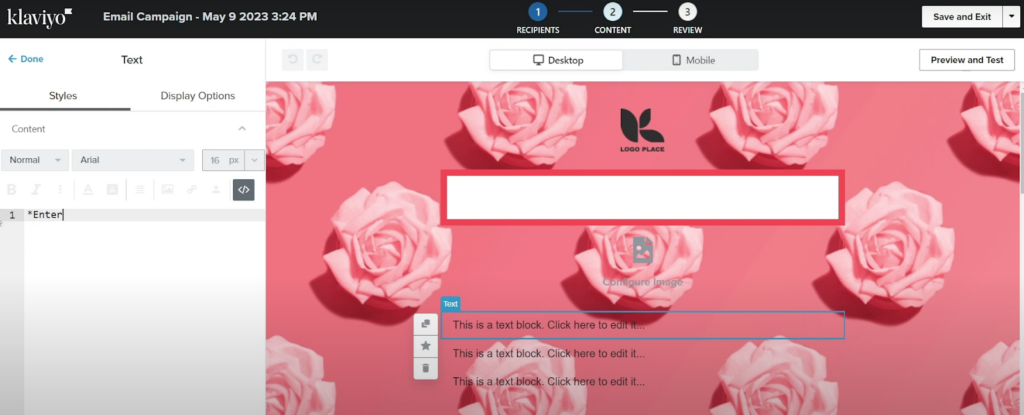
Finally, you can use HTML5 to embed video in email. In the example, you can see Klaviyo’s email template that you can edit with the HTML editor. Using this method, you need to write or paste a part of the code to enable a video to display directly in recipients’ inboxes.
However, very few email clients are compatible with this technique. While some email clients—such as Gmail, Android, and Outlook—do not enable embedded video playback, Apple Mail and users of a few other platforms can play the video directly within the email.
One way to address this is to segment your email list by client type. For those clients who are compatible, send embedded videos; for the others, use one of the earlier methods.
Here’s a small guide on what clients can play embedded videos in emails.
| Client | Plays Video |
|---|---|
| Apple Mail | + |
| Gmail (Web/Android/iOS) | - |
| Outlook 2003-2016 | - |
| Outlook (Web/Android/iOS) | - |
| Outlook for Mac | + |
| iOS Mail | + |
| Samsung Email | + |
| Thunderbird | + |
| Yahoo! Mail (Android/iOS) | - |
We’ll also share 2 code examples for HTML5 that will allow you to embed videos in emails. You can use them in your HTML email after changing the source to the correct link instead of our example. Here’s what you can use.
- Code Example 1
<video width=”320″ height=”240″ controls>
<source src=”https://flowium.com/blog/how-to-embed-a-video-in-an-email/video.mp4″ type=”video/mp4″>
Your email client does not support the video tag.
</source></video>
- Code Example 2
As an alternative, you can opt for this example of HTML5 code that uses an alt text and thumbnail image to embed a video in an email. Including a thumbnail and some alt text can solve the issue when the email client blocks images from opening automatically.
<video width=”320″ height=”240″ controls poster=”https://flowium.com/blog/how-to-embed-a-video-in-an-email/fallback-thumbnail.jpg”>
<source src=”https://flowium.com/blog/how-to-embed-a-video-in-an-email/your-video-file.mp4″ type=”video/mp4″>
</source></video>
2. Static Image with Play Button
Method:
- Choose a Thumbnail – Use a high-quality video frame or custom image.
- Overlay a Play Button – Add a recognizable play icon to encourage clicks.
- Link to the Video – Hyperlink the image to YouTube, Vimeo, or a landing page.
- Optimize for Mobile – Ensure proper scaling and add alt text for accessibility.
- A/B Test for Engagement – Experiment with design and placement to maximize clicks.
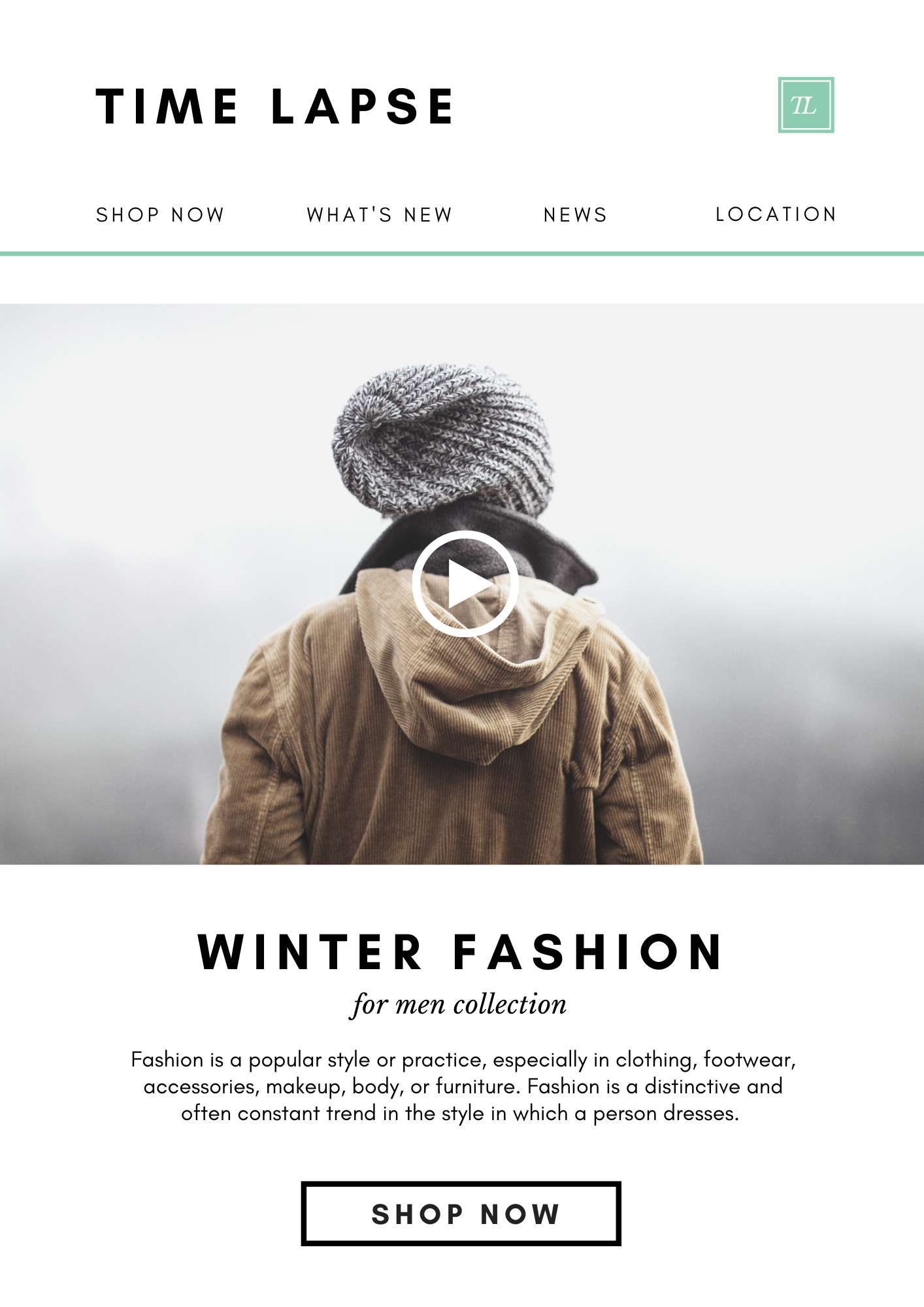
The first method of embedding a video in an email involves inserting a static image with an overlay of a play button into your email, similar to YouTube or any other similar service.
This example of an embedded video in email has a static graphic with what seems like a video play button in the middle, serving as a call to action. When clicked, it redirects to the actual video. To implement this, simply provide a link in the image that takes viewers to the hosted version of your video.
We recommend this approach because it’s universally supported by email clients and will work consistently as long as images are not blocked.
3. Insert GIF of the Video in Email
Method:
- Create a Short GIF – Use a 3–5 second clip and keep the file under 1MB.
- Optimize for Speed – Reduce frame rate and resolution for faster loading.
- Add a Play Button – Overlay a play icon to signal interactivity.
- Link to Full Video – Hyperlink the GIF to YouTube, Vimeo, or a landing page.
- Track Engagement – A/B test designs and monitor click-through rates.
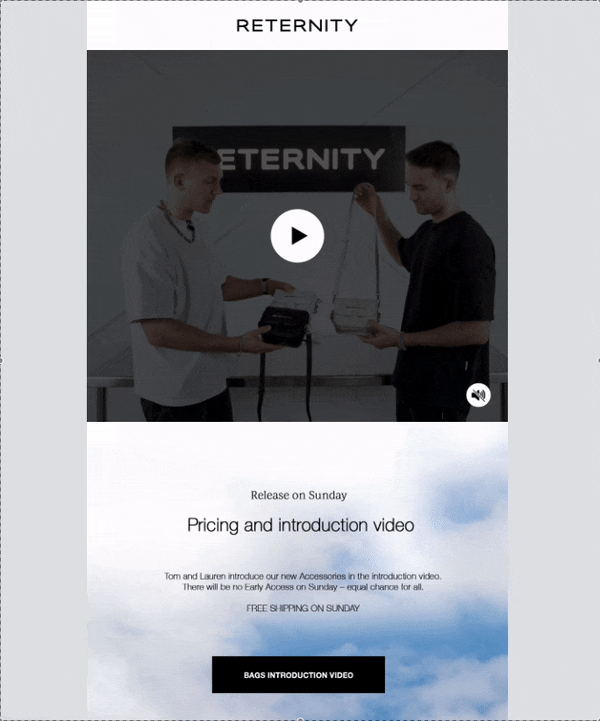
Using an animated GIF of the video is the second method. Overall, when a receiver opens your email, it looks like a video starts to play, but it’s actually just a part of it that was looped in a GIF.
In this example of an email with video, you can see the display looks to be moving like a video, but the play button is static. To get the complete video play, a receiver has to click on it.
4. Animated Play Button
Method:
- Select a Thumbnail – Use a clear, high-quality video frame.
- Animate the Play Button – Add a subtle pulsing or blinking effect.
- Link to the Video – Redirect to YouTube, Vimeo, or a landing page.
- Optimize for Speed – Keep file size small and add alt text.
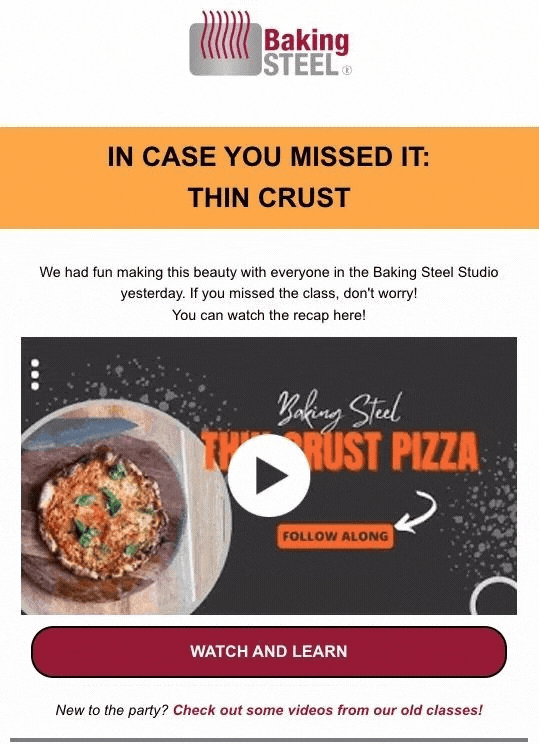
Using an animated play button on a static image is the third alternative way how to add a video to an email. This method is comparable to the previous example, but this time it’s the play button that is animated.
Above, you can see a wonderful example of this strategy being implemented in email design. The play button is animated to entice clicks, but the image remains static. Even though the video’s thumbnail is still, the movement of the play button attracts attention to the video, so subscribers know that it’s not just an image. When they click the button, they see a full resource—in this particular example, a special pizza recipe cooking video.
Why Embed Video in Email
In general, because video clearly affects email KPIs, marketers intend to utilize YouTube and video marketing more. Embedded video in email can provide you with major advantages.
- Enhanced engagement. Compared to text or still photos, videos are better for getting client attention.
- Better click-through rates. Because videos can spark recipients’ curiosity and inspire them to learn more, emails with embedded videos can be used as a way to increase CTR.
- Personalization. Sending a video message with a recipient’s name on it helps strengthen the relationship. In a video, you can also address subscribers personally as a brand’s CEO, executive manager, representative, etc.
- Increased conversions. You can encourage prospects to become clients by offering to watch videos providing a clearer explanation of items or services.
- Increased sharing. Recipients are more inclined to share engaging video material, broadening the audience for your message.
- Improved analytics. Videos can offer in-depth information about how viewers behave, including engagement rates and watch times.
Drawbacks of Embedding Video in Email
Although embedding videos in emails has many advantages, there are also some disadvantages. You should be wary of these before deciding to add this element to your email campaign.
- Compatibility problems. Just like I’ve already said, embedded videos are not supported by all email clients. Recipients won’t view the video content because of the limitations. You’ll need to opt for one of the alternative ways described above.
- File size. In the same way, adding GIFs makes email heavier, videos can make an email much larger than it needs to be, which can lead to decreased deliverability, sluggish loading times, and spam filter alerts.
- Speed issues. If your subscribers have issues with the internet speed, loading a video might be a problem. Moreover, in this case, 99% won’t wait for it to play and will likely skip over this piece of content. Then all of your efforts will go in vain. Even if it loads but doesn’t play smoothly because of connectivity issues, the experience is already impaired.
- Higher unsubscribe rates. An overload of content in one email can be annoying. Unsubscribe rates may rise if recipients consider video content to be obtrusive or irrelevant.
- Data privacy. Tracking user activity using embedded videos may give rise to privacy concerns as well as problems complying with rules such as the GDPR.
- Resource-intensive process. Creating high-quality video content takes time, money, and other resources, which not all businesses can afford.
When considering whether to include videos in your email marketing campaigns, it’s important to consider the advantages and disadvantages. This way, you can decide in which campaign it’s reasonable to include this type of content, and where it would be a nuisance for both your team and subscribers.
Our Tips on How to Embed a Video in Email
The Flowium’s team also wants to share some professional commentary on the matter of how to embed a video into an email properly.
- Choose or create a video that, instead of streaming from Vimeo or YouTube, can be hosted on your company’s servers or your content distribution network (CDN) and shared via email.
- Relative to static images or GIFs, keep video file sizes small to prevent excessive hosting and streaming expenses.
- Create and embed video in email with a clear goal in mind, which might be anything from raising views on your YouTube channel to driving traffic and sales to your business by showcasing products. Remember that the video you choose must be relevant and interesting to the viewer, no meaningless landscape shots unless you’re a traveling agency.
- Even though you now know that embedding the whole video in emails is possible, we recommend against it. Instead, our go-to strategy is using a teaser in a GIF format with a button.
- Set appropriate expectations for the content by clearly stating in the subject line or body of the email what the video is about.
- To keep your audience’s trust and make sure the video delivers on its promises, steer clear of sensationalized or deceptive language.
Final Thoughts
Connecting with your readers with videos in your email marketing may be interesting and enjoyable. Now that you know how to embed video in email, you can use the power of video to engage your subscribers. Whether you decide to use an animated GIF, a static image link to a hosted video, or HTML5, every method that I shared here has proven its effectiveness. If you need any help with adding videos or with email design in general, contact Flowium to get professional services.