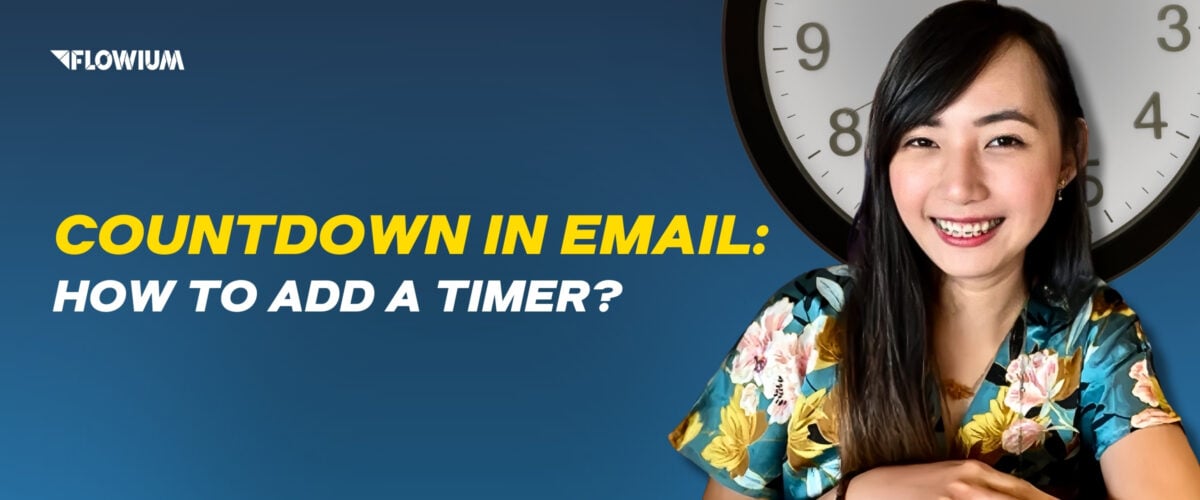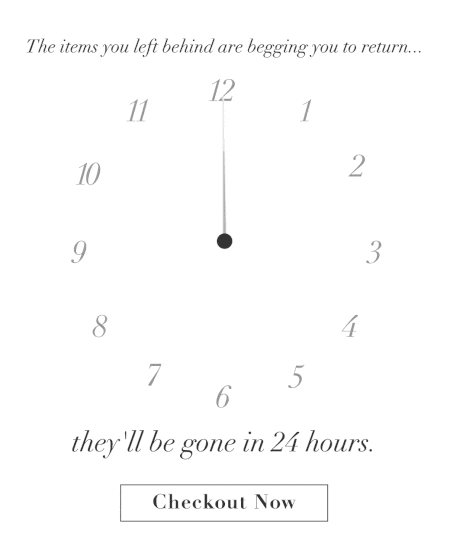Countdown timers are a great way to demonstrate that there is only limited time until good offers last. It gives customers a feeling that they will lose out on a great opportunity if they don’t act immediately, thus encouraging them to make a purchase and complete a sale.
They are also easy to understand at a single glance and are used by many established ecommerce brands as a design tool for creating FOMO (fear of missing out). In case you’re an email marketer and still don’t know how to add a countdown timer in email, this article is for you.
What is a Timer Countdown in Email?
An email countdown timer is an animated or static visual representation of a countdown timer that is embedded in email campaigns to encourage readers to act. Countdown timers are designed for use in time-limited offers, product launches, sales, or any other type of promotion.
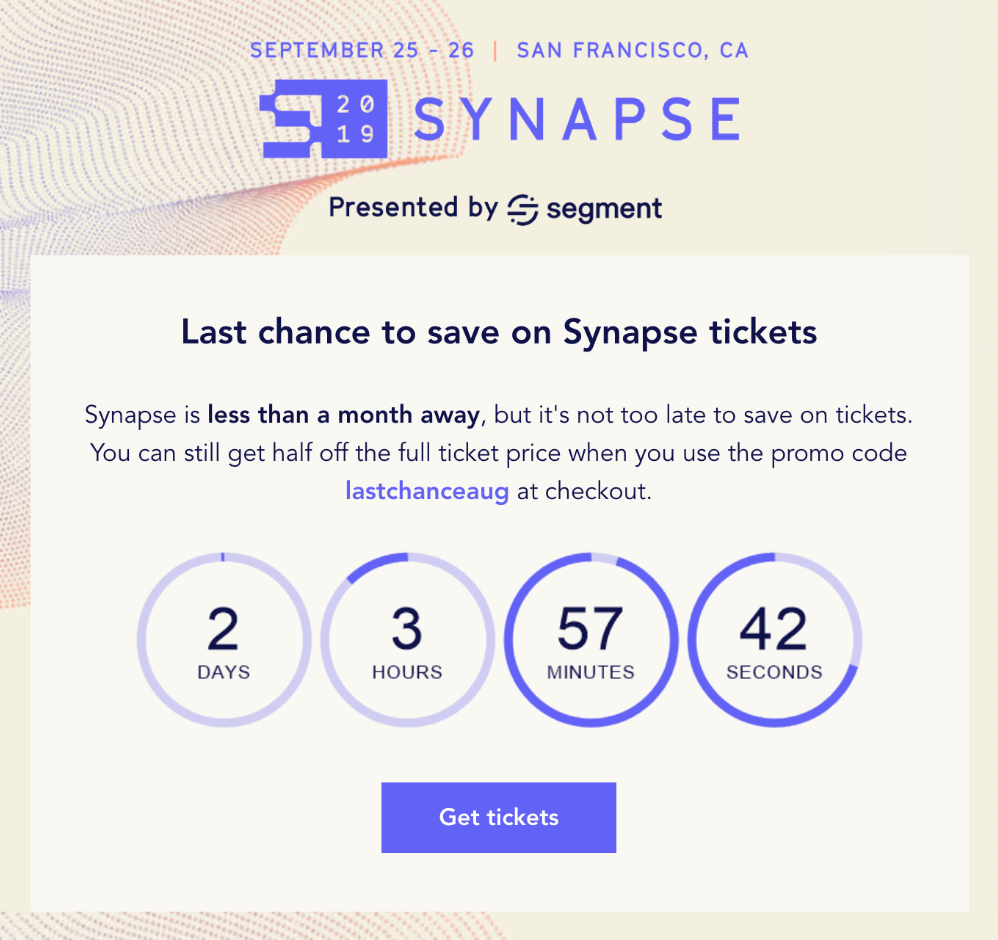
There are two types of timers you can embed in your emails. They are such dynamic content as HTML code and GIF countdown timers. HTML ones are the best option because they offer more customization options, though they are more time-consuming.
Animated GIF timers are a simpler solution and have limited functionality expressed by the looping of only a few seconds of countdown. Such GIFs are created mainly to attract attention and create a slight sense of urgency, they won’t be as effective as HTML timers.
Why Embed a Countdown Timer in Email?
An embedded timer in an email provides a countdown to the final sale or promotional event. The goal of this is to create a sense of urgency in the customer’s mind and make them act immediately. It is important that a countdown timer is used to draw attention to your CTAs, not to distract from them.
Now, below, we’ll go over the many reasons why countdown timers are so widespread in email marketing.
- Creates a sense of urgency
The main use of a countdown timer in email marketing is to nudge customers toward a purchase. When customers see an email that says, “50% off on all clothing items,” as opposed to, “50% off only for 3 hours”, and you insert a countdown timer in the latter email, the second option is the more engaging one!
This will increase the impact on customers’ FOMO (fear of missing out), motivating them to buy from you immediately to avoid missing out on a limited opportunity. In other words, buyers often think about a purchase for a long time before making it, and may not decide to make it for a long time, FOMO will push them to do so.
- Helpful to your loyal subscribers
Countdown timers may also act as a reminder to existing and potential customers who are genuinely interested in your products or services. Maybe they wanted to purchase an item but were waiting for the right time.
- Hype boosting
A countdown will significantly increase the hype around a certain event in your campaign. Regardless of whether the event is not popular or already has a lot of hype around it, the timer will increase the hype and allow the campaign to gain more exposure thanks to customers.
- Stay convincing
By focusing your email on the timer, limiting the amount of text, and removing distractions, your email becomes more convincing that the exclusive is about to disappear, which increases the sense of missing out by convincing subscribers that your offer will end when the time runs out.
- Improve Click-Through Rates
Customers or prospects are more likely to click on a link and take advantage of an offer that will expire soon announced by a countdown timer. With countdown timers, you can drive and increase engagement and conversions.
- Engaging Newsletters
When you send an email, it only has a few seconds to grab the reader’s attention because of their short attention span. Eye-catching visuals and images do a great job of grabbing attention, but an engaging countdown is an equally effective design solution.
When to Use Countdown in Email?
When adding a countdown timer to your email, think about whether it’s appropriate for this campaign. Countdowns don’t work in every case, which is why you should avoid overusing them and adding them to every email you produce. Avoid overusing timers and rather use them at the right time. To help you choose the right moment, here are the most appropriate situations for using countdowns.
Countdown Timer Email Embed for Sales or Discounts
You can embed a countdown timer in email as a tool to emphasize upcoming sales and discounts. The ticking clock will help you convince customers to buy now and make them aware of the importance of the sale and special offers. You can also use it to inform customers about an upcoming sale so they can plan their budget and be more prepared.
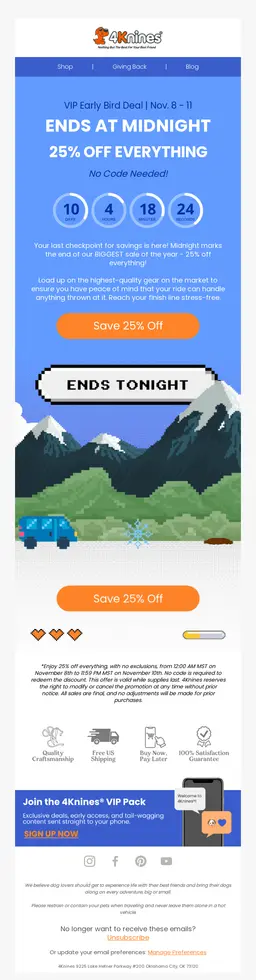
Countdown Email Examples for Events
A countdown clock in email is a great way to inform and encourage subscribers about a little-known event that you will be holding exclusively or about a large-scale event as, for example, Black Friday. There are many possibilities to add a timer, such as the day the event starts, the date the registration for the event closes, and the start of a live broadcast or webinar dedicated to the event. This approach will increase the excitement, which will contribute to increased attendance.


Countdown Clock in Email for Shopping Cart Abandonment
Currently, cart abandonment is an acute issue, as it means a decrease in sales. According to recent research, the cart abandonment rate in 2024 averaged 70%. Emails are one of the marketing ways to deal with this common problem. Countdown timer email embedding will help you return customers to the cart to complete the purchase.
MailBakery added a GIF timer to their emails to warn customers about clearing items from the cart after a certain time, this way they didn’t bother with reminders to return to the cart, but rather put customers on notice.
Countdown Email Examples for New Product Launches
Drawing attention to the introduction of a new feature is a critical task. A countdown timer in email is exactly what you need to increase the excitement. You can use it as a countdown to the launch of a new feature and create more interest around it. It also works to showcase a new product and new promotions.
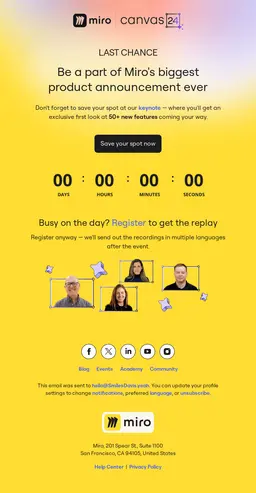
Countdown in Email for Price Changes
If you’re planning to raise the price of a product or service, you can send an email with a timer to let people know how much time is left before the special opportunity to buy something at the old price ends. It’s a little bit like creating excitement about the end of a product sale.
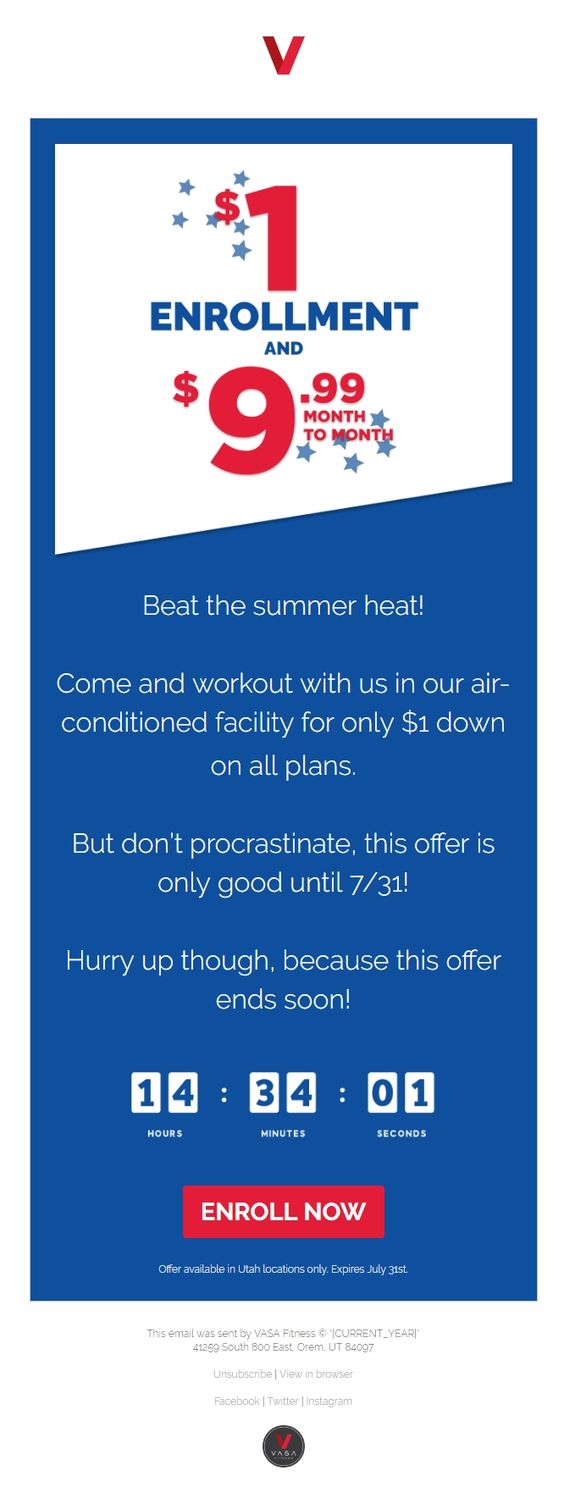
Tips for Adding a Countdown in Email
To embed a countdown timer in email correctly is actually not as easy as it seems. It’s not just about getting it right on the technical side, but also on the marketing side. The position, size, and appearance of the email countdown timer definitely play an important role. To help you know how to insert a timer correctly from a marketing perspective, we have prepared these tips for you.
- Proper placement
It’s important to place the timer in a place where it will be visible at a glance, so it can grab attention immediately. If you place it lower, where you have to scroll down to see it, its effect is lost and it won’t be able to grab your customer’s short-term attention. The best strategy is to place it at the top where users can see it instantly.
- Combining with the proper subject line
The main goal of a countdown timer in email is to create a sense of urgency. For the best effect, the smart thing to do is to add a subject line that encourages urgency too. This will convince the user to open the email at first glance, and the timer will reinforce this effect and encourage them to take action. The best words to use in such a headline are: urgent, hurry, limited time, and so on.
- Use of appropriate CTA (call to action)
The context of using a countdown clock in email is to call customers to take immediate action. In order not to lose the effect of motivating customers to take direct action, you need a tool that will take them straight to the destination. A button with a call-to-action text will serve as such a tool. It should stand out well and be created according to all email accessibility rules. We recommend placing your call-to-action button right below the timer.
- Avoiding overuse of countdown clock in emails
An important tip from us is not to overuse countdown clocks in emails. Constant use of the timer will be annoying and uncreative for your customers, which may make them unsubscribe. Diversify your emails in all possible ways and save countdowns for the most important events and promotions.
- Test the success of the countdown
If you’re not using A/B testing for your emails yet, it’s time to start, as it’s a common email marketing tool that has proven its effectiveness. Design emails with different countdowns to test which one is more successful.
- Performance monitoring
In addition to using testing to choose the best type of email countdown, don’t forget to monitor it by using different tracking tools. Observe the results of your emails with an embedded countdown, and based on them, pay attention to the things that can be improved next time.
Countdown Email Examples
We’ve collected the best and most diverse examples of countdown timers in emails from various companies. These email examples have different placement and emphasis on countdowns, as well as different leads to them. Check out these examples and our analysis of them to find the best strategies for your countdown timer in email.
Kinfield
Kinfield doesn’t focus a lot of attention on the timer and doesn’t emphasize it too much, but still, their timer is at the very beginning of the email, which means that short-term attention will be immediately drawn to it. The email also has different text that emphasizes the fact that the offer will soon disappear, reinforcing the FOMO effect.
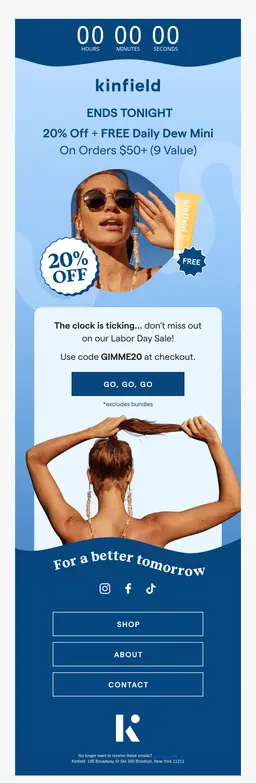
L’AMARUE
L’AMARUE didn’t put the countdown at the very beginning of the email but highlighted it among the rest of the email to make it noticeable enough. It’s a good strategy to make the countdown stand out, but putting it at the beginning would have had a greater impact. They also highlighted words to draw attention to the fact that the offer is about to end, such as “Last hours” and “Ends tonight.”
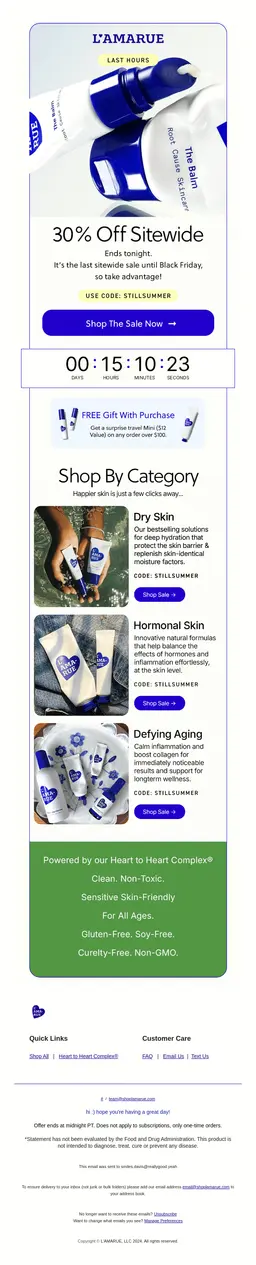
ARMRA
The ARMRA company used a timer in an email about the launch of their new product in the new season. They made good use of the timer by focusing all the attention in the email on it, making it the central object of the letter. It turned out to be stylish, informative, and with perfect use of the timer.
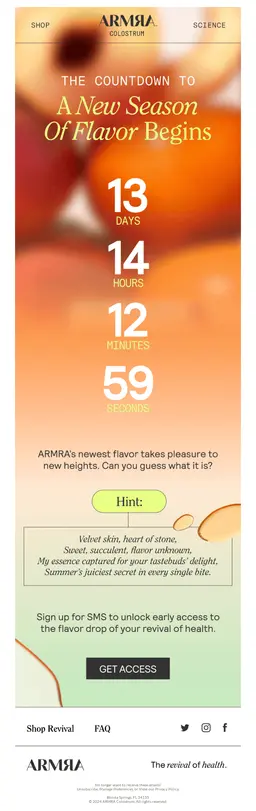
VidAngel
VidAngel has used a timer at the very top and highlighted it, though not too much. The only disadvantage we can note in their countdown is the presence of a countdown for days, although the timer is only valid for 24 hours. If you don’t need a day count in your timer, it’s better to remove it.
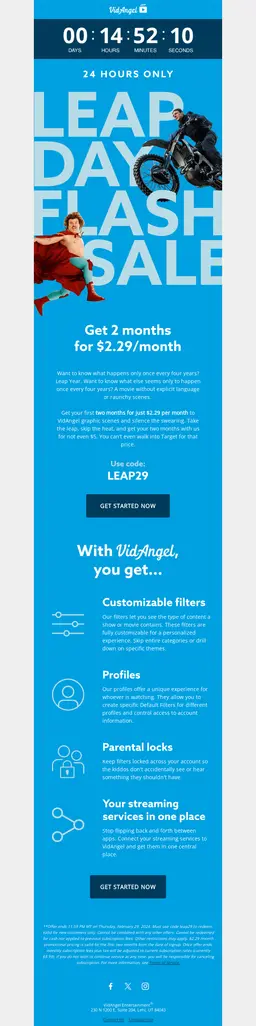
Wix
The Wix company didn’t highlight the countdown timer in the email and didn’t put it at the beginning, but went into more detail in the design. Their design turned out to be cumbersome but attractive because, in addition to the countdown, they added circles around the numbers to show how time is running out.
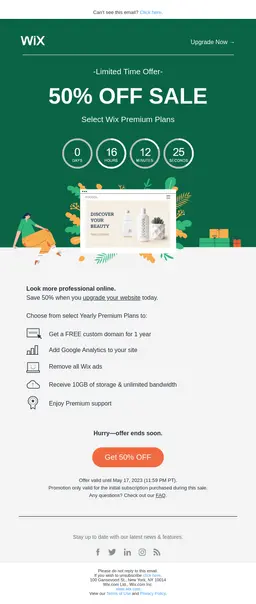
How to Embed Countdown Timer in Email
Inserting a countdown timer in an email is easy and there are tools that you can use for your convenience. Countdown timers can be embedded into emails in two ways:
- By creating an HTML timer and adding a code to the email layout
- By inserting a GIF image.
HTML Countdown Timers Solutions
Let’s move on to the main topic of our post, namely, a guide on how to create countdown timers in emails. First, we’re going to focus on HTML countdown timers because they are the best and most appropriate solution both from technical and stylistic points of view. You can create countdowns in different ways and use completely different tools for this purpose. The HTML uses an HTML script that counts down a specific time including days, minutes, and seconds. For an HTML countdown timer, you can customize it by:
- Picking a background color
- Selecting a language
- The color of the text and numbers
- Etc.
Creating an HTML Timer in Email Editors
The function of adding a timer to emails is quite common among professional tools designed specifically for building emails from scratch. These tools include editors from such email marketing companies as Omnisend, Moosend, and others.
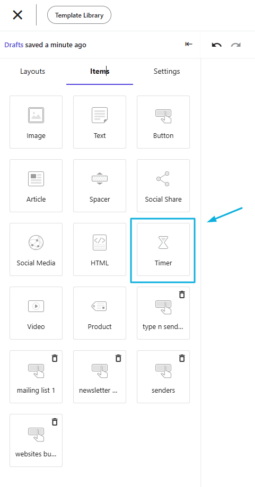
Creating HTML Code with Tools
You can also add a timer when building an email in your own email editor, even if it doesn’t have a timer feature. For this purpose, there are separate tools aimed only at creating countdowns, including MailTimers, Sendtric, Apresly, and Bottom Line.
They are distinguished mainly by the breadth of design features. Some offer templates and their editing, while others may offer only a standard template and editing of its colors. For our explanation, we’ll use a tool called PromoFeatures and use it to explain all the steps.
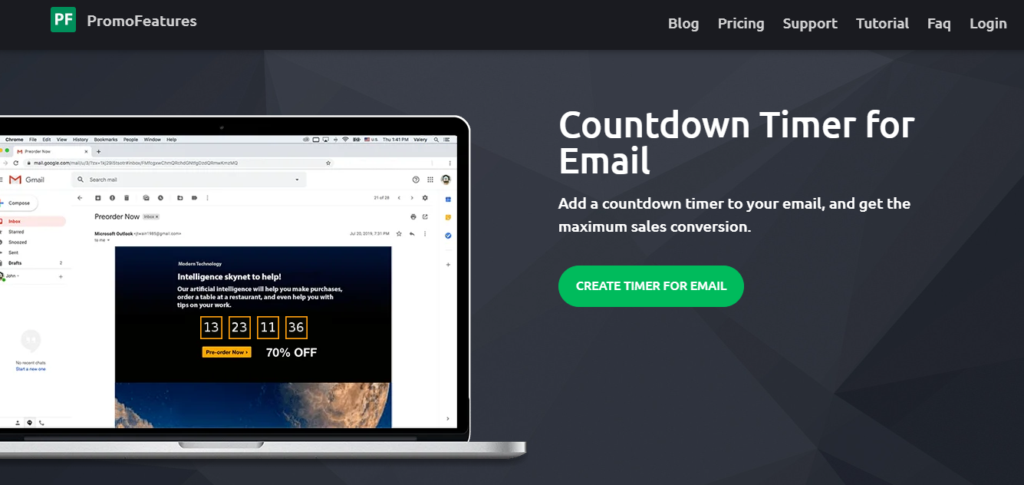
- Campaign Countdown
This is what their editor looks like. As you can see, there are design options here, such as choosing a template, background, text and blinking color, text size and font, and more. You can use these features to customize the design of your timer. Below you can see the approximate final look of your timer.
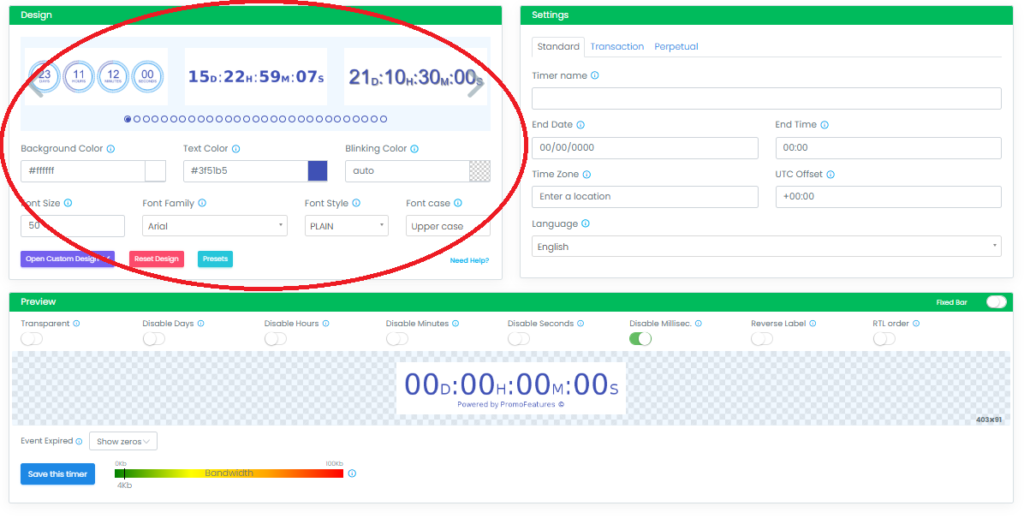
The main time settings are located here on the right. You need to pay special attention to them and make sure to correct the information. You will need to specify the name of the timer, the date and time of its expiration, and the time zone. But the most important setting is the UTC Offset.
Once you’re done and click the save button, you’ll be given the HTML code that you’ll need to copy and paste into your email editor.
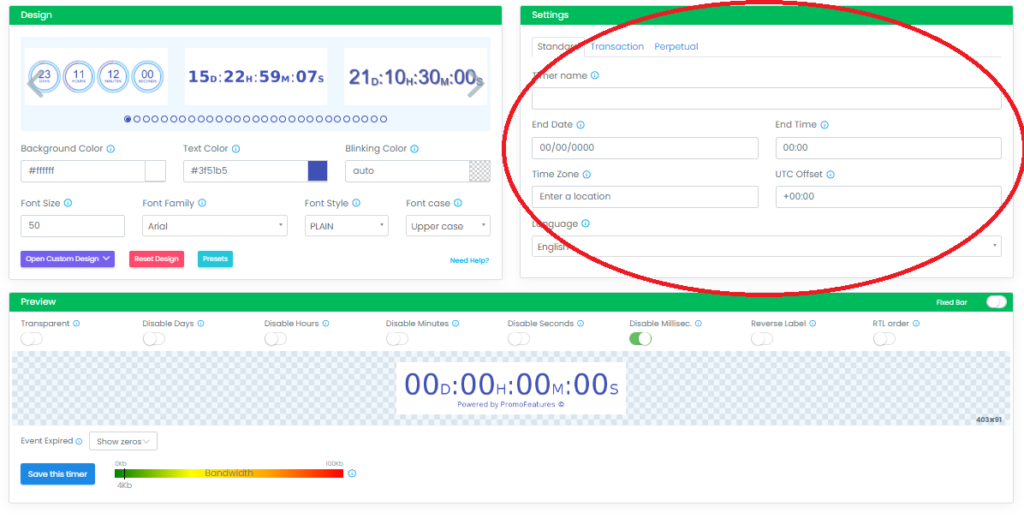
Despite a bunch of different design and customization features, PromoFeatures has a big disadvantage. The downside is that they impose their own watermark and you can only remove it by purchasing a premium version.
- Flow Email
If you’re interested in a flow rather than an email campaign, each tool considers this option as well, including PromoFeatures. In other words, if you don’t want the timer to run for a certain amount of time, but rather to be triggered by a specific customer action. To create a flow timer, you need to go to the Transaction section.
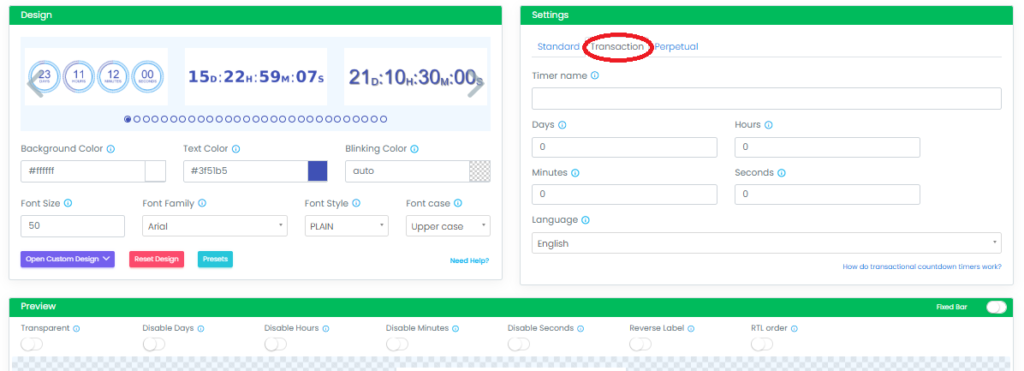
The settings here are quite simple, and the completion is the same as for the campaign timer, you save the timer and copy the resulting HTML.
Our Email Marketing Designer, Irene Ruiz, shares a step-by-step guide using two practical tools to help you create compelling countdown timers that can boost your engagement rates.
You’ll learn how to customize countdown clocks for both campaigns and flows, ensuring your offers generate excitement and urgency. Plus, get insights on seamlessly integrating these timers into your emails. Whether you’re prepping for a major sale or looking to enhance your automated email flows, this email design tutorial is packed with actionable tips.

Creating HTML Code by Yourself
Alternatively, you can generate the code by yourself. However, custom codes might cause display issues. Therefore, if you don’t have enough coding skills, it’s better to refrain from creating code yourself.
In an HTML timer, the code has an image link but there is also an HTML script including the timer’s conditions. This guarantees that your clients will not see your countdown timer as a threat, which would lead them to reject your email. Here is an example of a Javascript for a countdown timer:
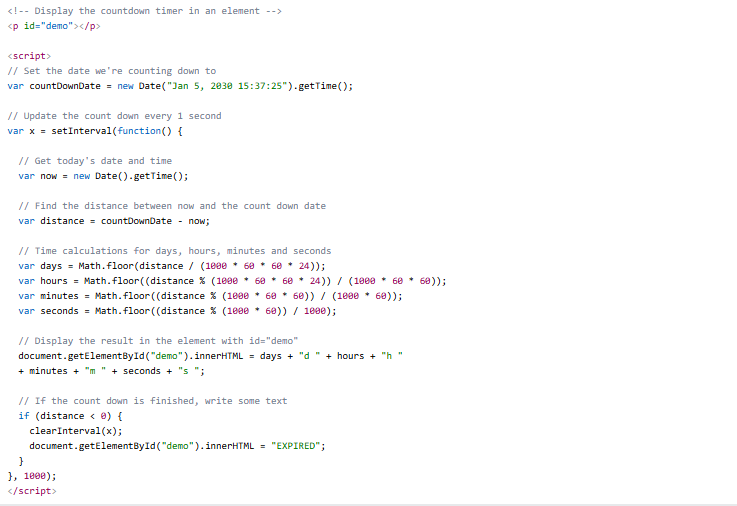
GIF Countdown Timer Solutions
GIF countdown timers are one of the easiest ways to include timers in an email. What you need to do is find a GIF stock image and insert it in your email’s “Image” block. You can find GIFs on:
- GIPHY
- Tumbler
The great thing about GIFs is that clients don’t find GIFs suspicious. In fact, it is not even a real countdown timer but an animated image. To make your own GIF countdown timer and customize it, follow the steps stated below:
- First, download a timer script. A good place to do so is from GitHub. You will need PHP support to customize your countdown timer when using a GIF.
- Select the time zone.
- Add the chosen image.
- Choose the font.
- Set the horizontal and vertical alignment for the X-& Y- offset.
- Add your font path.
- Choose the color of the text.
- Generate the image and add the link to your email in the form of an image.
Embed Countdown Timer in Email with Flowium
Our company, Flowium, is an experienced email marketing specialist, and we provide the most professional services in this area. That’s why we can develop not only the best countdown timer designs for you but also the best emails and even campaigns in general that will bring you many benefits. All you need to do is contact us and together we will create the best campaigns you could ever imagine.
FAQ
What to do when the email countdown expires?
Just because your email countdown has reached its end doesn’t mean you should forget about it and leave it at zero. Some companies have come up with a good strategy and a way out in case the timer comes to an end. When the timer is over, it would be good to add a link or some info that tells people what to do in case of a missed opportunity. In this way, latecomers and reopeners will learn more instead of just looking at the expired countdown.
Which email clients support countdown in email?
The reason why you should test your emails is to know if all their features are supported by your email client. The countdown clock in email is supported by most email clients, including Gmail, Apple Mail, Yahoo, AOL, Outlook Web, and IOS, but it’s worth noting that it’s not supported for Outlook desktop clients.
Is it necessary to A/B test emails with countdown timers?
A/B testing will always be useful, and it’s the same for countdown emails. There are different audiences, set up A/B testing for your countdown emails to see if creating a sense of urgency works for your audience.