In Klaviyo, flows do not have an automatic on or off switch. Each individual message in every flow has its own send status that is the draft, manual or live mode.
This lets you create a flow series and allow certain emails or SMS to start sending while you finalize other messages and want to send them later on.
Let’s take a look at what the Klaviyo manual flow is, how you can switch to live, and the use of each status.
What is Klaviyo Manual Flow?
A new email or SMS can be entered in manual mode once you’ve finished customizing it and want to test it out.
When a message is in manual mode, it is still active in your flow, but no emails or SMS will be sent automatically when the time comes to send them. It would need to be reviewed manually and then sent as per schedule.
Setting flow messages to the manual mode is your best option when you want to:
- Evaluate a message before it is sent
- See who receives your message
- Test a flow
- And other situations when you want to avoid the automatic setting.
Other Klaviyo Modes Explained
Are you wondering what the difference is between live, draft, and manual flow modes?
Flows, as you may know, are automatic emails in Klaviyo. These are also known as sequences in other software.
If you open any of the flows, in the bottom left corner, you will see the status for that specific email. You will come across the following options:
Live
For live emails, anyone who is triggered by a particular action and passes through all filters will receive the email four hours later.
Draft
As the term ‘draft’ suggests, it means that you are still working on the email and no one can view the email or the changes that you are making.
Manual
This is somewhere between a draft and live. So, as you can see, people are queued in for review, but they will not receive this email until you manually approve it.

Klaviyo Manual vs Live Flow to Send an Email
To send an email manually,
- Click on the email and select “View Analytics.”
- Go to “Needs Review” under “Recipient Activity.”
- From here, you can choose “Send now” or “Cancel.”
This must be done manually for each subscriber.
If you want to switch from manual to live modes, the email will automatically go to someone who is under the “Waiting” section, or to all new subscribers.
However, for a person under “Review”, they will remain under Review and the email will not go to them unless you send it manually.
To turn an individual flow message live, click on “Manage Flow” in the upper right-hand section and a drop-down list will appear as follows:
- View Flow History
- Update All Action Statuses
- Back Populate Flow-Recipients
- Edit Details
Here, if you click on “Update All Action Statuses”, you will be able to update the status for each configured action in the flow simultaneously.
Configured actions will remain in the draft even if you bulk update your flow’s statuses.

Sending a Message that Needs Review
When your message status is manual, when it is time to send it, your recipient will move to the “Needs Review” section.
As mentioned earlier, they will not receive your message automatically, but you will need to manually review the email or the SMS and then send it out.
When you click on a certain email or SMS that is in the left-hand panel, you will come across “ANALYTICS (30 DAYS)” which shows your email or SMS activity in the past 30 days.
A drop-down list will appear as follows:
- Needs Review
- Delivered
- Open Rate
- Click Rate
- Placed Order Rate
- Placed Order Value
Click on the “Needs Review” tab and here you can review the list. Next, click on “View All Analytics” in the sidebar. Here you can see the full recipient activity report for the given message.
When you click on this tab, you can individually preview, cancel or send each email or SMS that requires your review.
If you have many recipients here, you can bulk send or cancel messages with the “Send All” or “Cancel All” options.
Those who do not meet the filters in your flow will be skipped and not receive any message.
Which One to Choose: Manual, Live, or Draft?
Using the manual mode in Klaviyo is helpful in instances when you want to review a particular flow message before you send it.
For example, when you are testing a flow or when you want to check who gets your messages, the manual mode is the best.
The manual mode is also useful when an email that has already gone live needs to be edited and then made live again. Use it to fix broken links or incorrect statistics and mistakes.
The draft status is exactly what it means. It should be noted that draft is the default setting in Klaviyo.
The draft status is useful for working on your email copy, design, graphics, and testing the deliverability.
If you are currently working on an email that has never been live, it is recommended to use the draft status till you are fully confident that the email is ready to be sent out.
The live status is for emails or SMS that you want to broadcast to your audience immediately.
Switching between the status modes on Klaviyo is easy and convenient. They are very useful when you are building flows. This way, you can always make sure that you target the right audience with the right information at all times.
Frequently Asked Questions
To send messages in manual mode is the best option when you want to review an email, test a flow or see who will receive the email. In short: it is very useful when you want to avoid automation.
Live emails are sent to all people that trigger a particular action or pass a filter after a certain amount of time. It is up to you to set up the specific criteria.
Yes, you can access your Klaviyo settings and set up the mode you prefer. Go to “Manage flows” to set up your live emails.