In this article, I’ll show you how to connect your Mailchimp account with Canva. It’s easy and takes just a few minutes!

Open your design
If you don’t, let’s look for email newsletter let’s say, newsletter and let’s open one of them. The next step is to click on those three dots, click, type in Mailchimp, connect MailChimp, and this thing will open and I have Flowium.
So in this popup window, after you log into your account, it will ask you for authorization, click allow. Now it’s connected and now you can to save and it will publish all those design to your design center inside of Mailchimp.
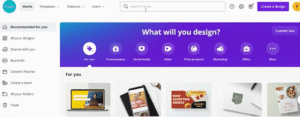
Disconnect your account
In case, you want to disconnect your account, go to homepage. If you want to disconnect, go to accounts. Also, you can do the integration from Mailchimp. If you don’t want to do it from Canva, you just type in Canva and look for Canva and follow the prompt there.
It’s important to find the right new platform for your store and when you do, have an experienced partner guide you through that transition.
That’s why we created a migration checklist that’ll help you transfer your data without anything falling through the cracks.
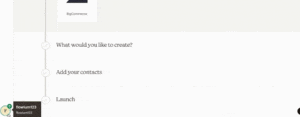
But here you click API, and this is Canva. So you can click X sign and it will disconnect that integration.
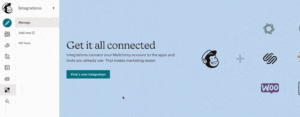
Since Black Friday is just a few weeks away and this is the single most important sale for any eCommerce brand. Check out our Black Friday checklist to make sure you have everything ready for the big day.
So this was a quick video on how to connect or disconnect Canva in Mailchimp.
In case, you have any additional questions, please let me know.