Since 2018, Klaviyo has a new feature known as the Flow Builder with options for the trigger split and the conditional split. A flow in Klaviyo allows you to automate touchpoints with your subscribers.
This automation will be relevant and personalized. So instead of sending generic emails, each email will be personalized per customer. With the help of the trigger splits and conditional split, personalization can be taken to the next level.
Let’s take a look at how the trigger split and conditional split in Klaviyo work.
When it comes to email marketing software, we strongly recommend Klaviyo. As an ESP specifically designed for online stores, Klaviyo offers robust features to help you sell, not just send emails. In case you’re also looking to connect with your customers through SMS, Klaviyo provides an SMS platform that works in sync with your emails, for even better results.
What are the Trigger Split and Conditional Split in Klaviyo?
Klaviyo Trigger Split
In a trigger split, two different paths are created in the flow based on certain characteristics of the trigger. Trigger splits are created at the level of the event and only price drop flows and metric flows can have a trigger split.
In other words, a trigger split is supported only for event-triggered flows and this is not available for segment or list triggered flows.
Keep in mind that trigger split only works for flows that are triggered by certain metrics, such as:
- An order being placed
- A product being shipped
- An abandoned cart
- Browser abandonment.
Trigger splits cannot be used for flows that are triggered by being added to a list or segment. Thus, a trigger split is a fantastic example of when someone placed an order, such as having started a checkout but not finished it, resulting in an abandoned cart.
Let’s say you want to segregate those who added products worth less than $500 and those that have added more than $500 worth. In this situation, you have the option of creating two distinct pathways for your audience.
In the case of the example that we have chosen for trigger split, you can also send different thank you messages to those who placed orders above $500, thus leading them to the ‘YES’ path and those who placed an order for a lesser amount than $500, leading them to the ‘NO’ path.
You can set the amount in the trigger split configuration settings. You may also add the email that you wish to send as well as other features like time delays.
Klaviyo Conditional Split
In the conditional split, two distinct paths are created within the flow, and branching is based on the recipient’s profile properties and activities.
For instance, if you have a welcome series, you can create a flow with two parallel paths
- One which says that the recipient has purchased from your brand in the past and
- Another flow that says that the customer is completely new.
Then you can choose to send an email to your recipients based on this. Those who have purchased from you before need not get the same introduction as those who have not.
In the case of the conditional split, you can add many more options based on:
-
- What a person has done or not done
- The location of a person
- If someone is on a list or not
- A random sample
- If someone is suppressed or not
- Proximity of someone to a location
- Properties about someone.
Trigger flows do not have these options as it is specific for a certain trigger for a particular flow. For the conditional split, you have a lot more options, and they are more detailed.
These relate not to the trigger, but to the particular customer. For example, what they did or what sort of property they own, if they are located outside of the United States, or in a different country, you may want to send them a different message.
In short, a trigger split is for a flow trigger, but the conditional split is for a certain user.

Trigger Split Versus Conditional Split in Klaviyo
Using both the trigger split and the conditional split in Klaviyo, you can create logical statements that will either be true or false for each person that enters the flow. These are similar to flow filters and the segment builder in Klaviyo.
But which the trigger and conditional split you are able to create two parallel paths for each recipient and it is here that you can customize their journey.
With the Visual Flow Builder, you can configure these splits and once your split is defined you will see two paths which are “YES” and “NO” on your canvas.
Once a person meets the definition in the split they will go with the YES path direction and those who do not fulfill the definition will go to the NO path.
How to Create a Trigger and Conditional Split in Klaviyo
First, log in to your Klaviyo account and select Flows. Use a Test Flow to test things out, and the Trigger in this example is for when someone places an order.
You will come across Conditional Split and Trigger Split. Choose Conditional Split.
- When creating a conditional split one consideration to take into account is time delays. With time delays you can allow the split to take place when a person performs an action within a given timeframe.
- To create a new conditional split, drag and drop the component from the sidebar where you want to create the split.
- A YES and NO path will automatically appear.
- The left-hand side will indicate the logic of the split and you will be able to choose activities tracked by Klaviyo known as “metrics” or “events”.
- Here you can add properties to profiles manually, use A/B testing in your flows, or combine two or more flows. Choose from the list of options mentioned in the conditional split.
- Set the conditions for your split and all those who meet the conditions will be in the YES path and those who do not will go to the NO path automatically.
- In Klaviyo you can view the conditional split activity as individuals who enter the flow will be automatically queued in the waiting tab.
- When they reach the split they will be segregated at the scheduled time.
- You will be able to see the exact number of how many people are in the “Waiting” tab, how many people are in the “Yes” and “No” tab in the “ACTIVITY” section of the conditional split.
- For more information, you can go to “View All Activity” and when you are done click on “Done” in the upper right-hand corner.
The trigger and conditional split in Klaviyo are excellent ways to help deliver the right content to your audience at the right time through personalization, thus ultimately driving up sales and retaining customers.
Frequently Asked Questions
Yes. You can create logical statements that will either be true or false for each person that enters the flows. Your conditional split will divide the users that subscribe to your email list, while the trigger split will react when a specific action occurs.
The Klaviyo conditional split can segment your list based on your subscribers’ location, habits, properties, or any other pieces of information your eCommerce website collects.
These are two different functions that suit specific needs. None of them is better than the other. It all depends on what you want from your email campaigns. Also, you can use both together.