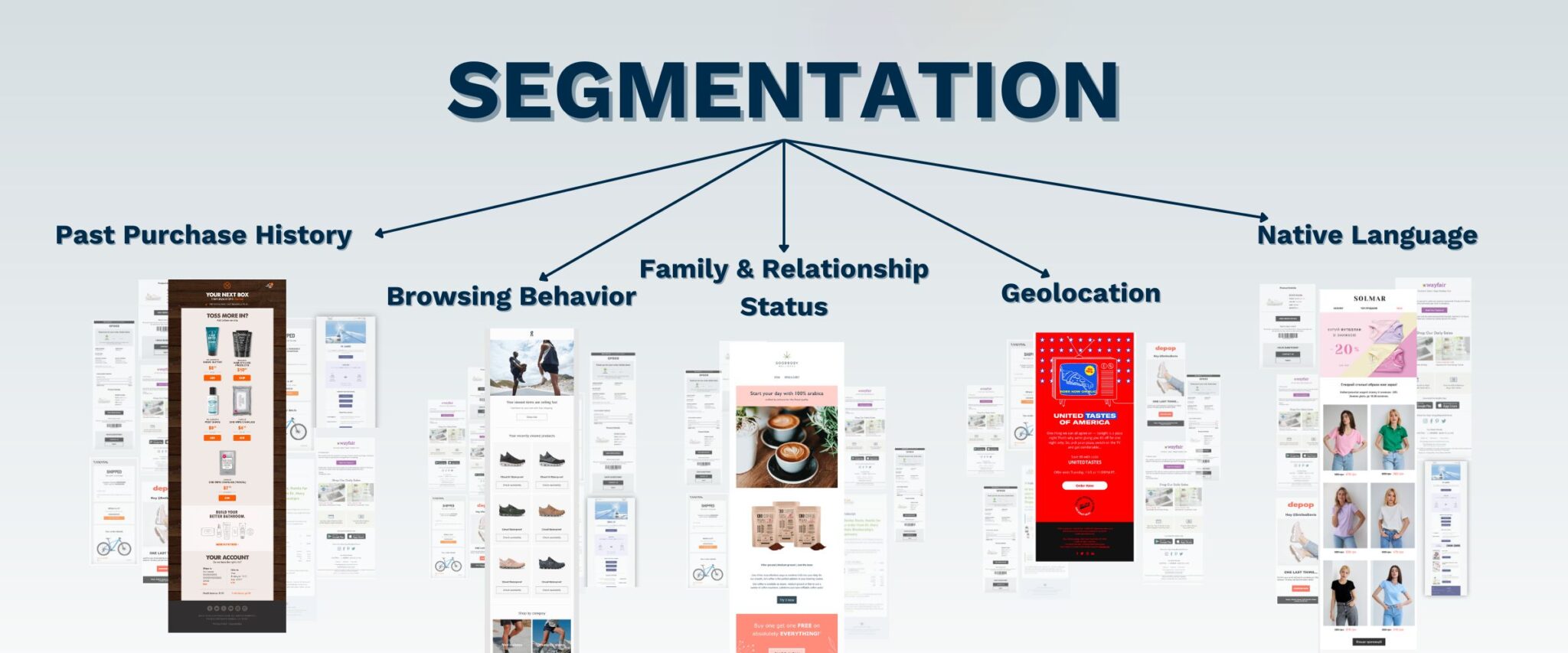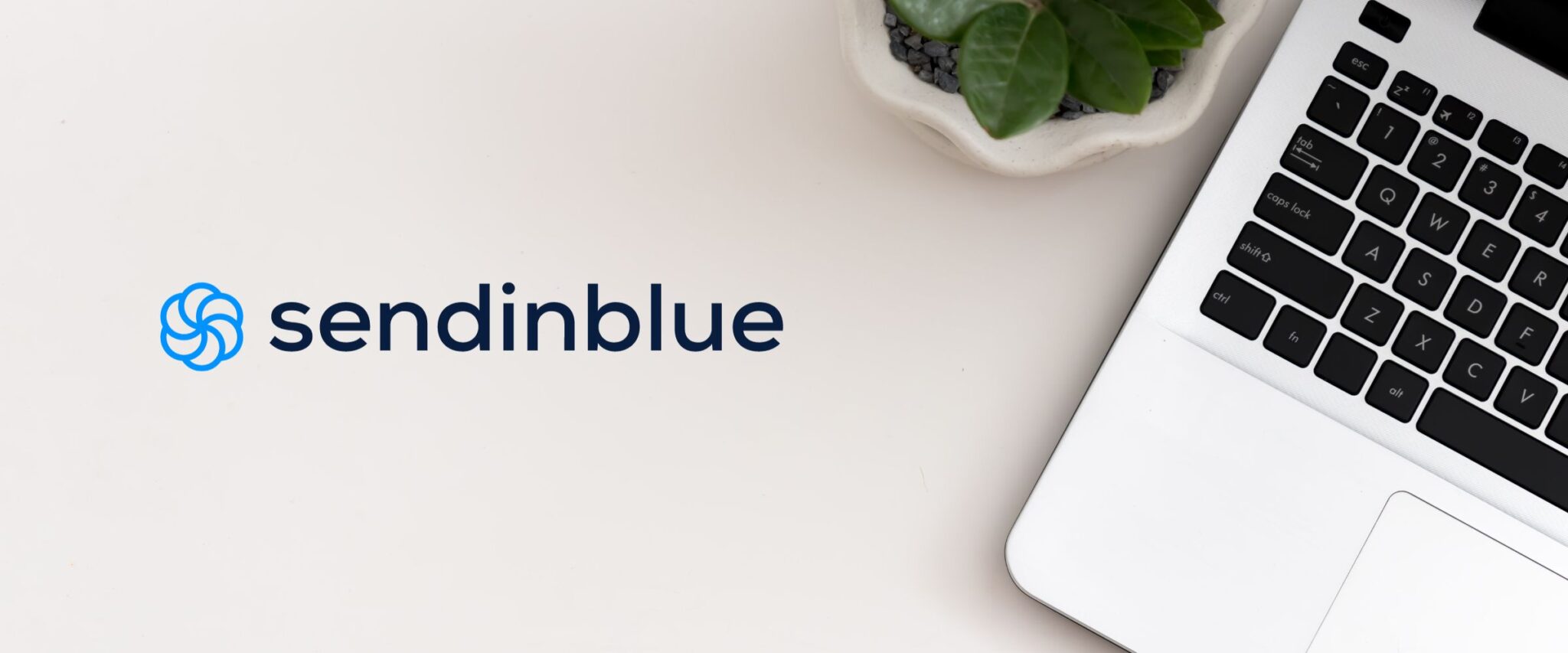Coupon codes are powerful tools in email marketing campaigns, allowing you to offer discounts and incentives to your customers. In this comprehensive guide, we will walk you through the process of creating and activating coupon codes in Klaviyo.
Whether you’re planning seasonal promotions or looking to engage customers during important events, such as Thanksgiving and Christmas, dynamic coupon codes can be a brilliant addition to your email marketing strategy.

Understanding the Benefits of Dynamic Coupon Codes
Coupon codes can be highly effective in encouraging conversions and boosting customer engagement. Dynamic coupon codes, in particular, offer several advantages, especially when timed strategically around seasonal occasions and important days of the year, such as Thanksgiving, Christmas, and Mother’s Day. In this section, we’ll delve into the benefits of using dynamic coupon codes and explain why they are the best option for your email marketing campaigns.
Naming Coupon Codes and Setting Availability
To create coupon codes in Klaviyo, you’ll navigate to the dashboard and access the coupons menu. In this section, we’ll guide you through the process of naming your coupon codes and setting their availability. We’ll cover important considerations, such as using a single-word code without spaces and including flow numbers and discounts to differentiate codes for different flows. Additionally, we’ll explore options like prefixes and explain how to create coupon codes that align with your marketing goals.
Exploring Collections and Dynamic Coupon Codes
Collections and dynamic coupon codes go hand in hand, allowing you to target specific products or groups of products with your discounts. However, selecting multiple products or collections manually can be time-consuming. In this section, we’ll discuss how to streamline the process by creating one collection that includes all the products you want to offer discounts on. By doing so, you can efficiently use dynamic coupon codes and optimize your time and efforts.
Selecting Discount Types: Fixed Amount, Percentage, and Free Shipping
Klaviyo offers three primary options for discount types:
- fixed amount,
- percentage,
- and free shipping.
Each option has its advantages, and we’ll explain how to choose the most suitable discount type for your campaign objectives. We’ll cover scenarios where fixed amount discounts, percentage-based discounts, or free shipping offers work best. Additionally, we’ll discuss options like minimum purchase requirements and their impact on your coupon codes.
Testing and Previewing Coupon Codes in Klaviyo
Testing and previewing your coupon codes is crucial to ensure they are working correctly and generating the desired results. In this section, we’ll guide you through the process of testing and previewing coupon codes within Klaviyo. We’ll explain the importance of saving your options before previewing and show you how to identify whether the code is functioning properly. Additionally, we’ll address the limitations of testing dynamic coupon codes and provide best practices for evaluating their performance.
Implementing Coupon Codes in Emails
Once you’ve created your coupon codes, it’s time to implement them in your emails. In this section, we’ll walk you through the steps of adding coupon codes to your email content in Klaviyo. We’ll explain how to use the specific code for Klaviyo as a dynamic code and showcase the required formatting. You’ll learn how to seamlessly integrate coupon codes into your email templates, ensuring they are ready to entice your customers with exclusive discounts.
Adding Automatic Application Links to Coupon Codes
To simplify the redemption process for your customers, you can include automatic application links with your coupon codes. These links enable the code to be applied automatically when customers click on them. In this section, we’ll explain how to generate and customize the automatic application links in Klaviyo. We’ll guide you through the necessary steps to ensure the links direct customers to the correct products or collections and apply the corresponding discounts effortlessly.
Important Considerations: Platform Compatibility and Automatic Coupon Codes
It’s important to note that Klaviyo dynamic coupon codes are exclusive to Shopify stores and may not work with other e-commerce platforms. In this section, we’ll highlight the platform compatibility of dynamic coupon codes and explain the limitations when using them on platforms other than Shopify. We’ll also address the issue of automatic coupon codes in your store and how they can conflict with Klaviyo coupon codes. Understanding these considerations will help you avoid potential conflicts and ensure the smooth implementation of your coupon codes.
Conclusion and Final Tips
In the final section, we’ll summarize the key points discussed in this guide and emphasize the importance of using dynamic coupon codes in Klaviyo for effective email marketing campaigns. We’ll provide additional tips for optimizing your coupon codes and maximizing their impact on conversions. Finally, we’ll express our gratitude for watching the video and encourage you to subscribe and like the content for more valuable insights. The relevant resources, including the discount code mentioned in the video, will be shared in the description below.
Conclusion: Dynamic coupon codes in Klaviyo can significantly enhance your email marketing campaigns by offering attractive discounts to your customers. By following the step-by-step instructions provided in this guide, you’ll be able to create, activate, and implement coupon codes effectively. Remember to test and preview your codes, integrate them seamlessly into your emails, and consider the important platform compatibility and automatic coupon code factors. With Klaviyo’s dynamic coupon codes, you can drive customer engagement, boost conversions, and elevate your email marketing strategy. Start maximizing your conversions with Klaviyo coupon codes today!
Author’s Note: Thank you for reading this blog post! If you have any questions or need further assistance with creating and using dynamic coupon codes in Klaviyo, please feel free to reach out to us. We’re here to help you succeed in your email marketing endeavors. Have a great day!