Ensuring email integrity is a top priority for email marketers. It helps to guarantee that the intended message has been delivered utterly, which increases clickthrough rates and overall ROI. However, email services like Gmail sometimes turn it into a challenging task because of certain limitations. As a result, you can get your message clipped by Gmail which will 100% decrease the deliverability of your emails, as well as other important rates, impairing the campaign efficiency. To help you avoid the “Gmail message clipped” problem, I’ll walk you through the best practices and methods of fixing it.

What does “Message Clipped” Mean on Gmail?
The “[Message clipped] View entire message” notice is certainly not something you want your clients to see after your team has spent time and effort designing and writing your email. This means that most of their work and your budget will go in vain since clipped messages have significantly lower clickthrough, and conversion rates. Therefore, you need to have a thorough understanding of “What does “Message clipped” mean?” to ward off getting into such a disadvantageous situation. Let’s look into the answer.
The notice “Message clipped” in Gmail indicates that part of the email you are viewing is not visible because it is being truncated or chopped off. To speed up download times and make it simpler for users to browse through their messages, Gmail truncates or cuts lengthy emails. This is a simple explanation of the “Message truncated” meaning.
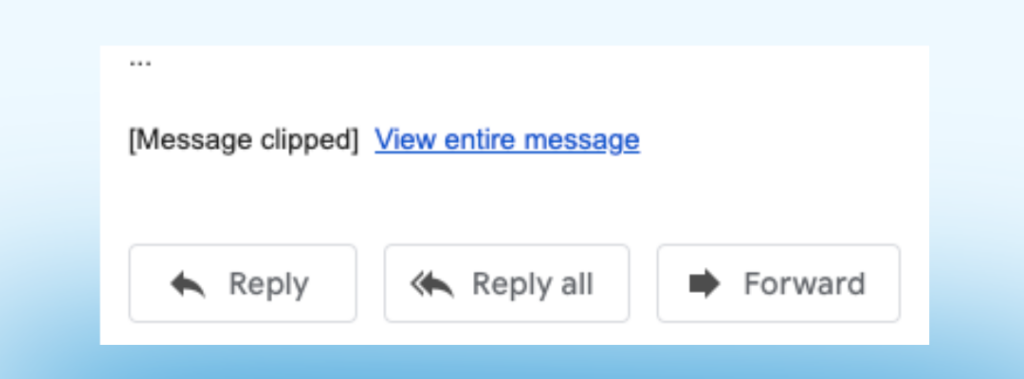
Thankfully, the “Message truncated” Gmail problem can be easily solved on the client side. They can either click the “Message clipped” link or the ellipsis (three dots) sign, typically located at the end of the viewable content, to view the entire content of a truncated email. It will expand when clicking this link or symbol, revealing any concealed or truncated content. The issue is that not that many subscribers will bother to do it. Most of them might not even pay attention to the notice and decide that your email ends where Gmail clipped message.
Why does Gmail Clip Messages?
Gmail and other emailing services have guidelines that define requirements for emails that have to be met if you don’t want your messages getting clipped. There are several reasons why Gmail clips messages. Let’s take a look the the most common ones.
- Oversized. It’s usually advised to keep the overall size of your email under 102 KB to guarantee that the content is displayed fully without being truncated. Email size includes all of the text content as well as any HTML, pictures, and other components. If you have huge attachments or photographs, you might want to optimize them or include links to other websites.
- Too long. Gmail may also trim messages depending on how long they are. To speed up loading times and make it easier for users to read and respond to emails, Gmail may truncate or clip lengthy emails.
- Not mobile-friendly. Gmail adjusts emails to various screen sizes and devices by utilizing responsive design concepts. Gmail occasionally truncates or clips messages to improve user experience. As a result, mobile Gmail users will only be able to see the preview of your email, while most of the content is hidden behind the clipping indicator. Considering that more than 50% of emails are opened on mobile devices, the Gmail trimmed content problem can bring a significant loss of rates to your email campaign.
Problems with Email Clipping
If you don’t get rid of the issue of Gmail cutting off emails, your marketing effort will suffer from major inefficiencies both in the short and the long run. Here, are the main problems your campaign may encounter and their consequences.
No. 1 Gmail Clipping Issue: Incorrect Metrics
Getting the correct statistics and metrics is a must for businesses to enable them to perform analytics and make informed decisions on the matter of their strategy. Without the first-hand data from emails and its proper evaluation, your marketers will have no choice but to take a shot in the dark. The main problem with email clipping is that it impedes gathering this data since email marketing service providers usually place the tracking code pixel at the foot of emails. Yes, the exact email foot that gets cut off. Hence, essential data, such as open rates, clipped rates, and conversions, are not effectively captured in the case of email clipping when it is categorized under features like the unsubscribe link and controlled preferences.
As a result, even if a sizable portion of the recipients open the email, the tracking data is not sent because the email is clipped to the email marketing platform, which causes reporting errors.
No. 2 Issue with Gmail Clipping Emails: Non-Compliance
The second crucial matter concerns non-adherence to the CAN-SPAM Act. It is a U.S. statute that sets guidelines for commercial emails. Customers can use it to ask not to receive any more commercial emails from a specific sender in the future. And here is where Gmail clipping becomes a problem.
You see, to comply with the Act your emails must have both an unsubscribe button and a physical address at the bottom. When emails are clipped, they are frequently stopped immediately before the physical address or unsubscribe link, which logically can call for violation. This puts you at risk of penalties, fines, and other legal repercussions for violating the Act.
How to Fix “Message Clipped” Gmail
Fortunately, there are a few effective methods of how to fix truncated emails that I’ll be sharing now. Flowium also has dedicated a whole video to the issue, which includes practical tips and instructions with examples, so don’t forget to check it out.
Tip 1: Locate Analytic Pixel Correctly
The first practice helps to solve the metrics tracking issue and analytical difficulties in case you have to deal with the “Message clipped” Gmail situation. The suggested alternative is simple – instead of putting the tracking code in the footer of the email, locate it at the top. This way, even if your emails get clipped, email clients will still be able to gather data since the analytic pixel isn’t cut off.
Take a look at our example with Klaviyo, the email marketing service we use that can make this modification. Here’s how you correct the Gmail clipped message, so it can gather data:
- Enter the Klaviyo test account.
- Click on Account and then Settings.
- Go to Email Settings under Account.
- In Settings find Email tracker position.
Choose Place the email tracking pixel at the top of the email content.
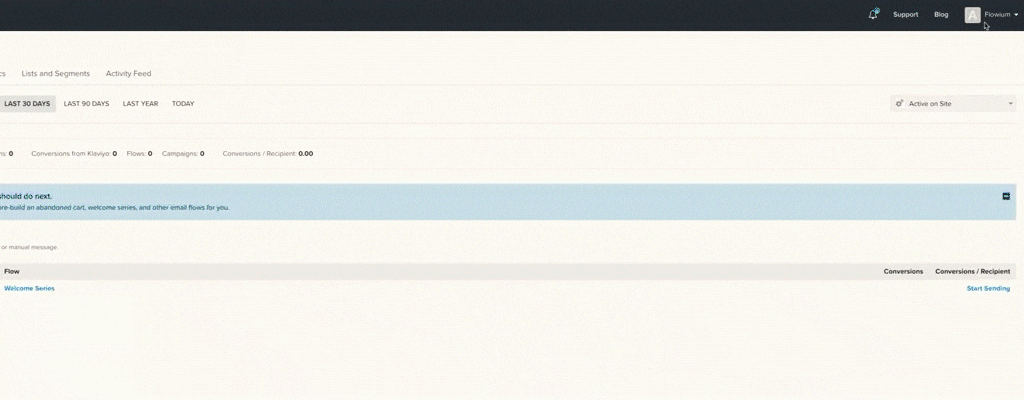
That’s pretty much all the steps to fix the tracking issue. Even though I provided you with the example of Klaviyo, other services often have similar Settings so you can use this advice regardless of your platform.
Tip 2: Control Email Size
Checking the size of your emails and ensuring they are within the range of Gmail limits is a top way to go about the fixing Gmail message clipped issue. Especially when you want to avoid your messages being flagged as non-compliant with the CAN-SPAM Act. As I mentioned, the current guidelines advise that an email has to be no more than 102KB in size, which includes the weight of HTML code and its constituent parts.
A useful technique for determining email size is to send a test text message to one’s inbox. Here’s a simple way to do it on a received test email:
- Get into the email inbox.
- Сhoose an email, and select the Download message option.
- Look into the Downloads folder on your computer and check if its size is under 102KB.
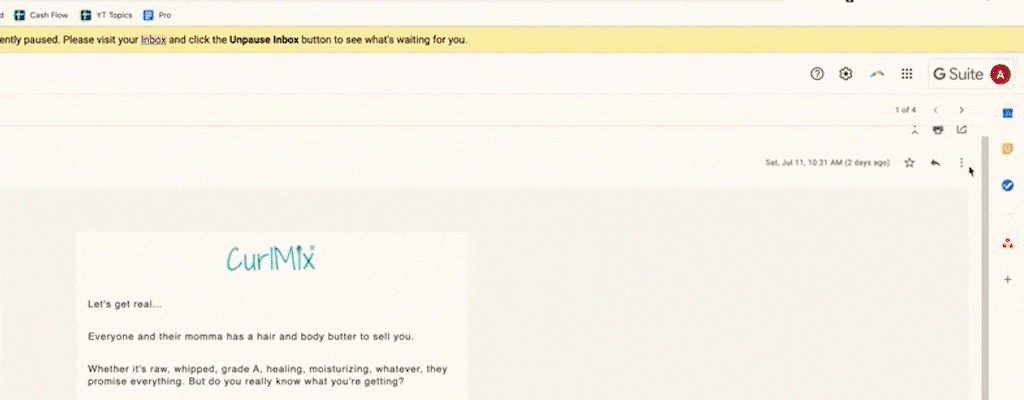
Tip 3: Clear Subject Line
Another method to make your message standard-compliant and avoid email clip is to write clear subject lines for different emails. This principle helps both CAN-SPAM Act adherence (one of the requirements) and the testing process.
Emails with the same subject line are commonly “threaded,” or collected, into a single email in your inbox by Gmail. If you send a lot of test emails for the same campaign, the message can get so big that Gmail deletes the test emails. To prevent message clipping when sent to recipients, it’s advisable to change the subject line or delete the previous test emails from your inbox before sending new ones for testing purposes.
Here’s an excellent illustration of “Gmail Message Clipped” from the Host Defense Mushrooms brand:
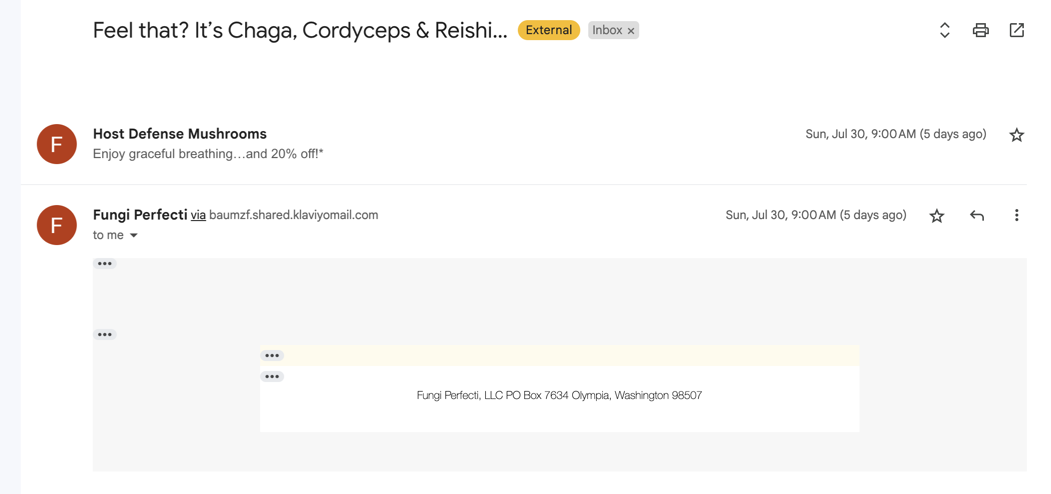
Tip 4: Pay Attention to Formatting
Don’t just copy and paste the text into the email from a document or a website, as this will transfer over the formatting from it, adding extra code to your HTML. Because of the extra load, it can result in large-sized emails that will get clipped.
It is advised not to copy and paste text from external documents into emails in Klaviyo to prevent Gmail formatting issues. Rather, do the following actions:
- Remove all formatting from the content before adding text to Klaviyo. To make sure the content is not formatted, use a plain text editor or note.
- Use the Source Code option. Select the “Source” or “Go to Source” option when pasting information into Klaviyo. As a result, you can paste the text without adding any more formatting.
- Adjust formatting in Klaviyo. After pasting, select the source code and use the email editor in Klaviyo to make formatting adjustments. This guarantees that the email code doesn’t contain outside formatting and stays lightweight.
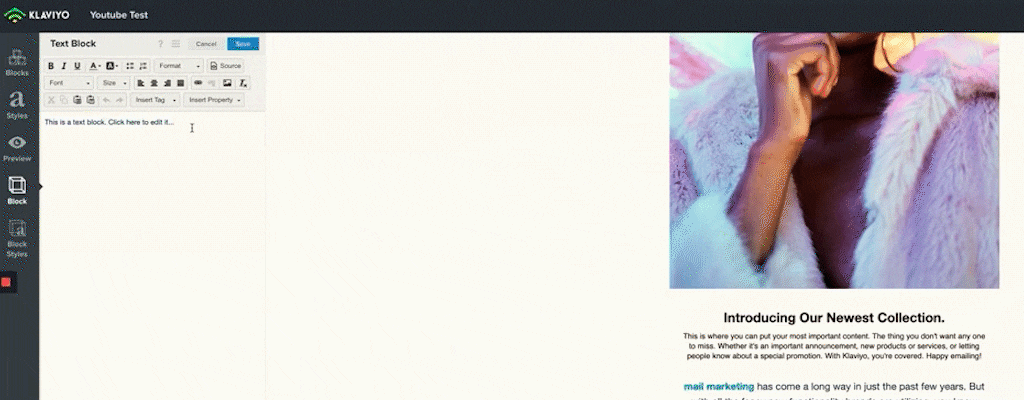
Tip 5: Minimize Links
To fit into the size limitations of Gmail, your email messages should only contain necessary links and blocks. Avoid putting excessive items like tools, blogs, or menus, as they can add a lot of code and bulk up the email. These elements might be helpful, but keep the email light overall and give priority to the most important items to maximize performance and avoid needless code bloat. Keeping it simple not only helps to prevent Gmail messages from being clipped but also improves overall user experience and deliverability.
How to Check if Gmail Clipped a Message
All emails in your campaign need to be tested before you send them to clients to ensure they get quality content and the main message your marketers want to convey. I present you with a brief guide on how to check for email clipping in the Klaviyo example. You can make sure your email passes the test and is not clipped by following this simple instruction:
1. Log in to your Klaviyo account and select your profile.
2. Head over to the “Messages” area.
3. To test, use the “Send Email” option and send a preview to your personal email.
4. Keep in mind that sending the actual email is necessary because the preview does not confirm whether the message is clipped.
5. From the list, choose your email address and click “Send Email.”
6. Use the intended template to write a new email.
7. Select the design from “My Templates” and store the information.
8. Click “Schedule and Send,” and choose to send the email to a certain recipient.
9. Verify whether the email has been clipped by checking your inbox.
Check out our whole video which will give you more illustratious examples and clear guidelines on how to check if Gmail clipped your message.
Conclusion
I hope this article helps you to efficiently resolve the “Message clipped” problem. You can apply the best methods from this practical guide and be sure that from now on your email campaigns won’t suffer from trimmed content.
You can schedule a call with our staff if you have tried all of the above solutions and are still unable to resolve the clipping problem, or if you are just short on time. Flowium will be happy to find the best solution and promptly take care of the issue on your behalf.