You can use AfterShip to automatically track shipments for your eCommerce store. Klaviyo offers a native AfterShip integration which, when enabled, will send AfterShip tracking information into Klaviyo so you can incorporate shipping data into automated flows.
AfterShip data is sent to Klaviyo via webhook, which means that data is sent in near real-time.
In this video, I will show you how to integrate Klaviyo and AfterShip.

Hi, this is Andriy. In today’s video, I’ll show you how to integrate Klaviyo and Aftership.
So, first you have to log in to your Klaviyo account, and also Aftership accounts. So now I’m logged into Aftership, and also I logged into Klaviyo. Now, in Klaviyo account we go to integration, and in integration tab under all integration. We’ll need to select Aftership.
My internet is slow, for some reason. So, we go to all integrations. We’ll look for Aftership. Click “Add Integrations”, and now we need to click enable Aftership.
Now, you need to copy this code. It’s which code Webhook. Make sure you’re copying everything, and you click on this link, and it will redirect to your Aftership account. This is why I want you to be logged in to your Aftership account before doing the integration.
So, after you have this, you need to select this Webhook. Webhook is a link which will receive all the data from Aftership. You go to Aftership. Click on settings. After you click on settings, you click on triggers, and after you click on triggers, then we can click on Webhooks, and Webhooks we add. Click “Add Webhook”, and paste that code that you just copied from Klaviyo. Click “Add”.
So, now. Now you’re done, and after Aftership will start receiving information. It will push that information to Klaviyo, and in Klaviyo you can go to metrics. Currently there will be no information right now, because I just did that a few minutes ago, but in the future after you see received actions it will populate there.
So, here’s our links that will populate. Delivery. Failed. In Transit. Out of Delivery. Received Delivery. Also I will include a link to my other video about Aftership. So you can see how you can use Aftership triggers to create phones, and other actions.
Thank you.
[optin-monster slug=”yir9lhdnwid1opnnpoxa”]