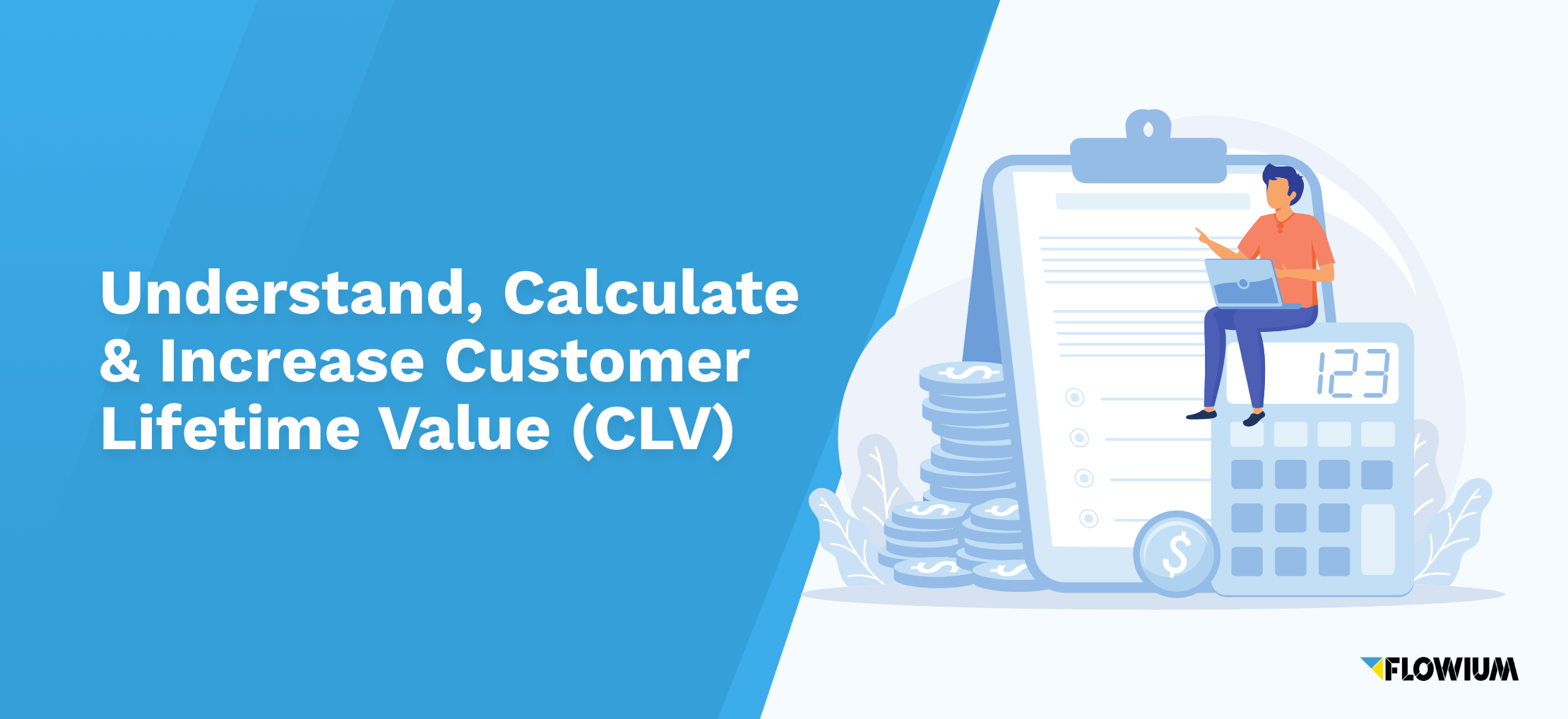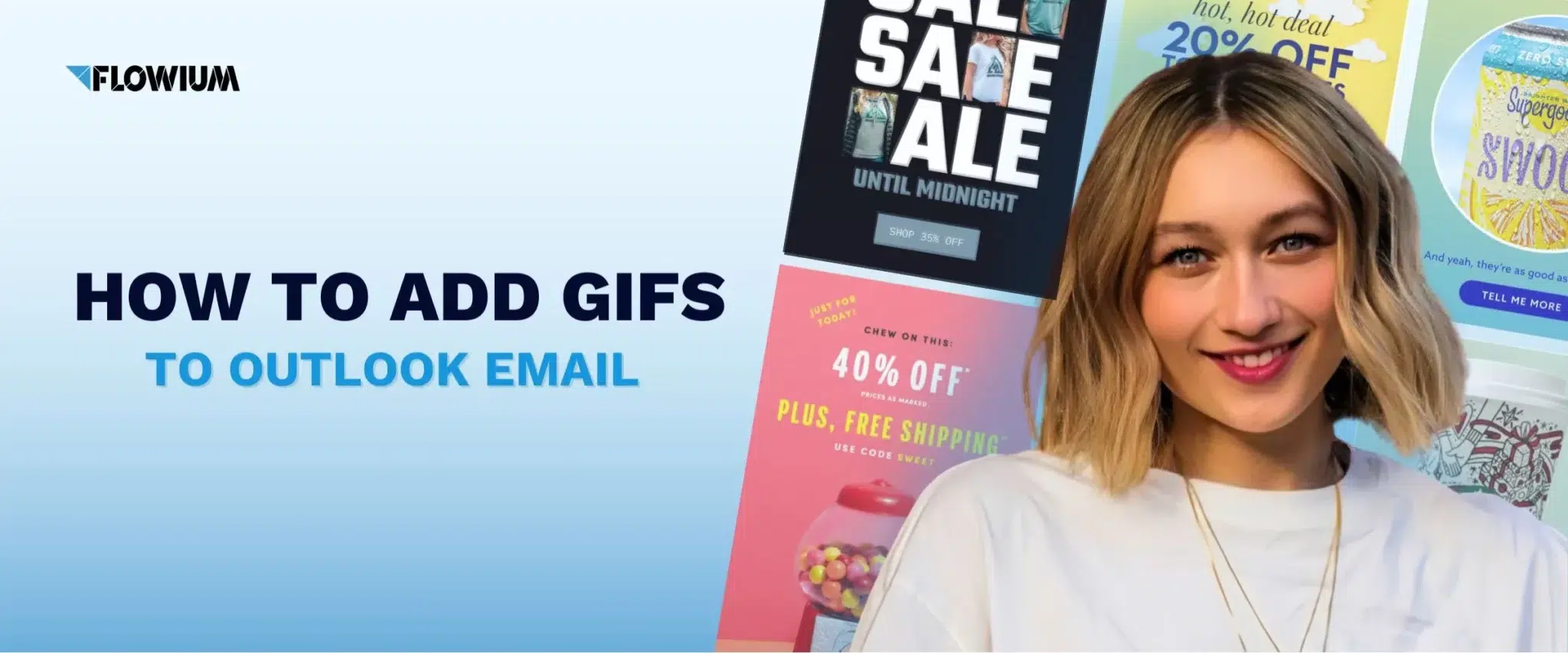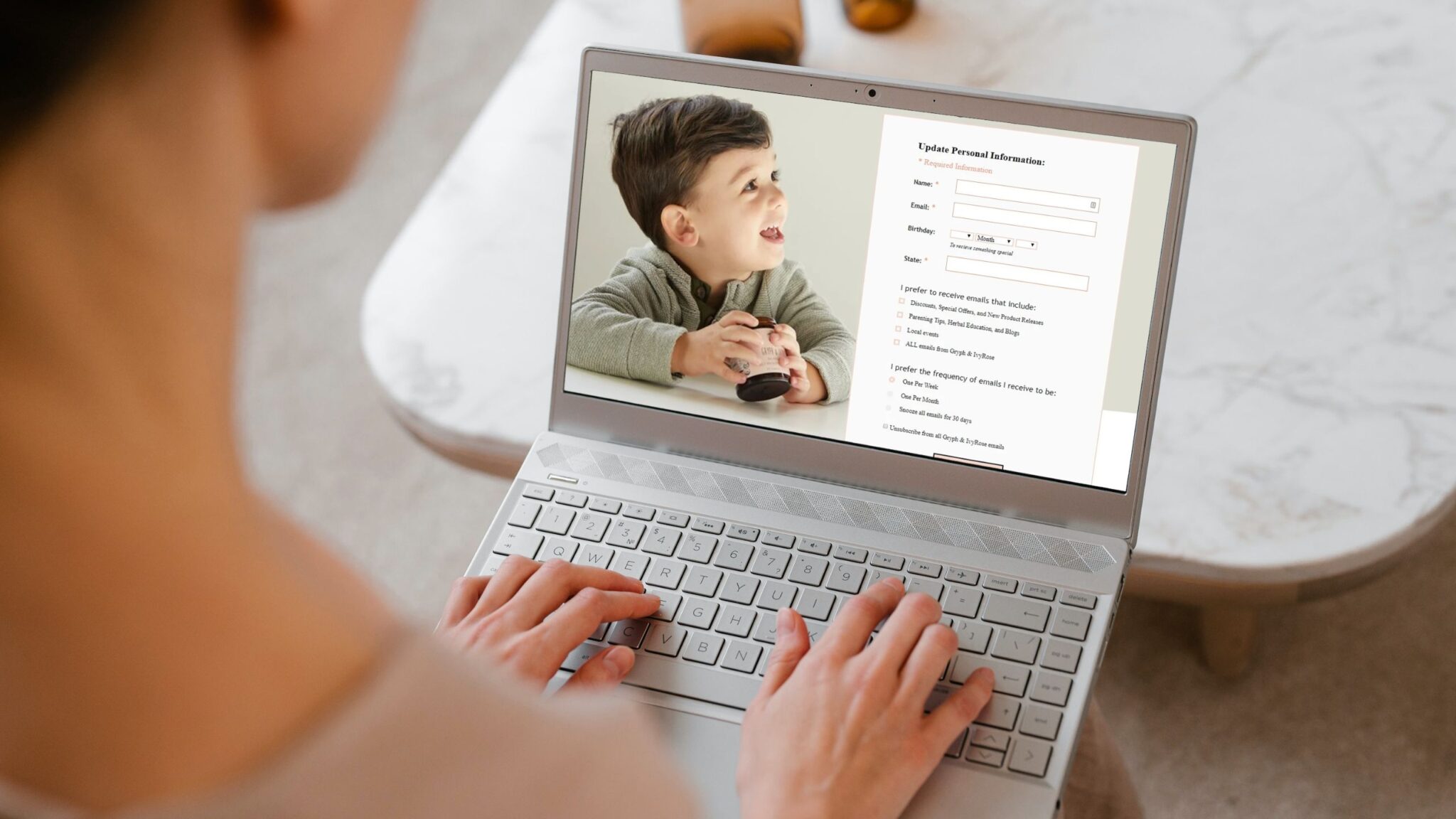If you’re wondering how to change button color and other customizable features in Klaviyo, you’re not alone. Thankfully, you’ve come to the right place to find answers.
We understand that colors are an essential part of email design and branding. From improving your brand recognition to sending subconscious messages to the minds of your existing and prospective customers, color plays a crucial role in your marketing campaigns.
Therefore, it is only understandable that color also impacts the performance of your email campaigns.
Besides, who doesn’t want to see their brand colors flying proudly in their emails?
In this article, we walk you through how to change the colors of your button in Klaviyo and set it as a template. You’ll also learn to set a custom color for links within your emails. So, don’t stop reading.
Changing Colors in Klaviyo Templates for all Your Emails at Once
Colors undoubtedly play a role in getting a better performance for your emails.
You see, recipients of your email campaigns are more likely to click on your CTA links or buttons if they are obvious to the eyes and easy to find.
Furthermore, experts have discovered that 93% of customers consider colors when purchasing. Even more, 83% of those groups believe it is their primary reason for making a purchase.
Besides, different colors evoke different responses when used. For example, red stimulates urgency and can move people to make quick decisions.
This can come in handy when you have a limited-time offer that you want your customers to take immediate action on.

Now here comes the good news.
You can easily change and format your link and button color on your Klaviyo templates!
Klaviyo allows eCommerce marketers to customize its web buttons and links from size to color alignment. Additionally, you can change the color of all the links and buttons within your email with one click — if you know what to do.
This is where we come into the picture.
In a few moments, you’ll discover our guide on how to change button color within Klaviyo.
How to Change Button Color in Klaviyo: A Step-by-Step Guide
Here is a step-by-step guide on how you can change the button color in Klaviyo.
Step 1: Log in to your Klaviyo account, navigate to the email editing section.
Step 2: Click on blocks and then drag the ‘button’ tab into your email body.
Step 3: Input your button text and link.
Step 4: At the left-hand side of the menu, click on ‘block styles.’
- Select ‘background’ to change to your desired color
- Select ‘button radius’ and change as needed
- Select ‘drop shadow’ to change color.
Step 5: Scroll down to the ‘button color’ section.
- Select ‘text color’ to change the color of your text
- Click on ‘font family’ to change the font
- Select ‘font size and weight’ to adjust the size of your text.
Step 6: Click on ‘Save.’
Pro Tip? You can also create more than one button and save them when you need to use them.
Once you are done editing the button block, you can click on the Start button on the block to save the block as a template.
Then, to get access and use it in a new email, just click on the saved block (star icon) to see all your created buttons.
How to Change Links Color in Klaviyo: A Step-by-Step Guide

With Klaviyo, you can change all your link colors globally by changing the color in one link. In other words, you don’t have to click on each link manually to change them.
Here is what you need to do change link colors in Klaviyo:
Step 1: Log into your Klaviyo account, and on the home page, click on ‘Campaigns’ or ‘Flows’.
Step 2: Select the email you want to edit, then click on ‘Edit’ then ‘Edit content’.
Step 3: Select the first link text, then go to ‘Styles.’
Step 4: Scroll down to the ‘Links’ section. Then click on ‘Link color’ to view the different colors available. From here, you can select your desired color.
Step 5: Once selected, the colors of the links in your entire email will be automatically changed.
You can then save it as a template to use anytime.
Guidelines for Choosing Your Link Colors
To get more clicks and increase your CTR, you need to pay attention to your link formatting. A good rule of thumb is to choose link colors that stand out and are easy to recognize.
Here are some tips on picking the color for the links in your emails:
- Color and underline your link text. This will help your link stand out and be easily noticed by readers even when skimming through.
- Consider readers’ accessibility when using colors and underlining texts. For example, if you use colors such as red and green, you want to underline for color-blind users.
- Use different colors for clicked and unclicked links. Typically, the click link colors should be dull, while the ones for unclicked links should be bright to stand out. However, it is generally best to maintain the same color but in different shades.
- Avoid using color for text that isn’t a link. Otherwise, readers may try to click on them and get frustrated when they don’t respond.
- Use a color that complements and contrasts the color of unlinked texts within your email. For example, if your paragraph text is black, your link text should be a color that contrasts nicely.
- Use a consistent color, font, and size for all your linked texts to avoid confusing your readers.
Following these guidelines for choosing your link colors will make it easier for your readers to recognize and ensure they don’t miss out on all the essential linked information.
Final Take
Colors are vital in increasing email conversions. With well-designed buttons and links that stand out in your email, you’re more likely to see a better click-through rate (CTR) in your emails.
Fortunately, you know how to change button color and links in Klaviyo.
Do let us know if you have more questions!
Frequently Asked Questions
Colors are very important in terms of branding. Customers often recognize a company for its color choice. Think of Tiffany’s blue or Coca-Cola’s red. And details such as CTAs buttons and links colors shouldn’t be overlooked.
To change colors in a Klaviyo email design, you have to edit them directly in the emails. To avoid setting up color manually each time you create a new email, preset standard templates or blocks and reuse them every time you need them.
To avoid confusion, it is better to stick to one color. However, a good practice is to set up a secondary color for when a link has already been clicked on. However, it is advised to choose a darker or lighter shade of the original link color to do so.