Introduction

In this article, we’ll explore how to create a segment that can help you catch and remove spammers from your subscriber list. Though it requires some management, such as the regular maintenance and suppression of those subscribers, it’s ultimately worth it.
For some reason, certain countries within Europe and Australia experience an unusually high concentration of spam bots. These spam bots have been known to attack companies and push fake emails on a business’s Klaviyo account. For brands wanting to engage with their audience and maintain a strong sender reputation, sending emails to spam bots is a total no-go. So, today we’ll walk through how to catch spam bots in the act and how you can manage and regularly clean the segments we’re about to create.
List & Segments Overview
First off, select Lists & Segments within Klaviyo. Consider that you may already have an [EXCLUDE] segment. At Flowium, our segment has [EXCLUDE] in parentheses. Why? This ensures that once our creative team crafts campaigns, this segment will be automatically excluded — whether or not they have been suppressed.
Speaking of suppression, [SUPPRESS] initiates a monthly process that serves to clean up spam accounts. If you take a quick look at your profiles, you’ll see some that utilize an incorrect domain, while others will stick out as obvious spam accounts from the get-go.
So, how do you actually create a segment? Let’s dig a little deeper.
How to Create a Segment
Start with selecting Create Segment. Next, you’ll want to Edit Definitions. This will allow you to create as specific of a segment as you’re looking for, filtering out unwanted profiles as you go. From the Definitions dropdown, choose Properties About Someone over the Dimension of Email, and specify what this should Contain. For example, say you want to suppress gmail.com subscribers; just enter gmail.com in your Dimension Value text box.
- “For the record, make sure not to suppress gmail.com — we know these
accounts typically aren’t spammers, so we want to ensure we aren’t
suppressing them for no reason.”
If you are aware of the spam domain, we recommend entering that instead of the gmail.com and yahoo.com we have in our example. So, if you know that XYZ.com or sex.com are potential high-risk domains, use those within this segment.
Now, let’s select Create Segment. This will take a while, but it will create a segment with everybody who has the domains entered (in our example, anyone with a gmail.com or yahoo.com domain). It will also exclude everybody who is suppressed. Our example came up with 13,000 people!
Let’s try something else now — let’s enter a possible spam account, such as 163.com. So, as we did in the previous example, we’ll want to Edit the Definitions. Click +AND, then for the Dimension select Email → Contains, enter 163.com, and Update the Segment.
The result of this segment is much smaller. But we know for sure that we have three people on our list that are 100% spammers. What we’ll do now is select Export Segments, click Start Export and we will suppress these emails.

How to Know Which Domain to Exclude
It’s a logical question to consider: “How do you know which domains to exclude?” Currently, there is no defined process for determining which domains to exclude, especially if your database is very large. So, right now, here’s the process we use. First, we will select Profiles, then choose Suppressed, and we’ll click Upload → Choose. Here, you’ll have the opportunity to select the list file that you want to suppress. Now that you’ve done that, click Upload Suppressions.
There are no defined methods for how to begin this process. But here are some pointers and tried-and-true tips you can use. Here at Flowium, when we first begin working with a company, we first create a segment titled “Received an Email at Least 10 Times and Opened Zero Times.” Then, we update the Definitions as follows:
- What someone has done (or not done)
Received Email → is at least → 10 → over all time
+AND
What someone has done (or not done)
Opened Email → zero times → over all time
+AND
What someone has done (or not done)
Placed Order → zero times → over all time
+AND
If someone is or is not suppressed
Person is not suppressed
Then, we can create the segment and see how many subscribers we have.
Let’s make this example even more straightforward. Going back to the Definitions, let’s add some more properties. We’ll enter Properties about Someone and make sure the email does not contain gmail.com, and then we’ll select OR and make sure the email does not contain yahoo.com.
This updated segment will show us those people who do not have yahoo.com or gmail.com accounts, and those who have opened emails zero times and placed an order zero times, but who have received an email.
Basically, you’ll eliminate accounts based on a set of criteria, and at the end, you’ll be left with a few domains that may look like spammers. At this point, you can vet these domains by looking into them. For example, the domain we have here, au.ey.com, could be a legit email, but there’s also the chance that it’s not. That’s something we could examine further, once we have this data set. You’ll also see some accounts like 12*@***oo.com or 12**@***oo.com, and it’ll start to get very easy to spot the patterns.
For example, though most of the spam emails have been deleted in this account, you could see something like this: ca********************************************@****************te.com. It’s likely that this email is not legitimate, or that it may be, but that it’s some kind of support email for this organization. Either way, you’ll want to eliminate this kind of email. In order to do that, you can use the domain @cases.na2.netsuite.com to exclude and suppress.
Another hot tip you can use in your own processes is to adjust the Definitions further. Try something like this:
- Properties about someone
Email → contains → noreply
OR
Properties about someone
Email → contains → reply
Then, select Update Segment.
This strategy aims to improve bounce back by targeting emails where the bounce rate is high. All of the emails in this list say noreply@, donotreply@, and so on. So, what you can do is export this segment and suppress these contacts. Implementing this strategy is likely to drastically reduce your bounce backs. Just select Suppressed Profiles → Upload → Choose file and you’ll be good to go. It can be hard to create boundaries, but over time, you will be able to identify these types of patterns more easily.
Spam Domains List
- First Name contains http
- First Name contains www
- First Name contains .com
Conclusion
The goal of this video is to explain the importance of creating segments and updating them over time — and we hope you have more insight on the topic than when you first arrived here! As you begin to get more comfortable creating, adjusting, and adding criteria to set segments, you’ll see that your segments will automatically catch those pesky spam domains and noreply domains. This will streamline your process by helping you exclude and suppress these domains from your campaigns quickly and easily.