


We are a first-class Klaviyo partner agency trusted by businesses of all sizes and market segments. We aim to drive revenue growth and establish connections between companies and their customers by delivering top-notch email marketing solutions.
As a Klaviyo Master Elite Partner, our team has extensive knowledge of the platform and expertise in using it to support client companies in realizing their full potential. Flowium leverages honed by experience proficiency offering unique email and SMS marketing strategies for e-commerce businesses that boost client engagement, sales, and the overall success of your brand. We work on your campaigns, you harvest benefits.





The actual results of our work in numbers and statistics can speak louder than any flashy slogans. We have the track record to back up our reputation as leading specialists in email marketing among Klaviyo agencies.
Get a free Klaviyo audit from one of our specialists.
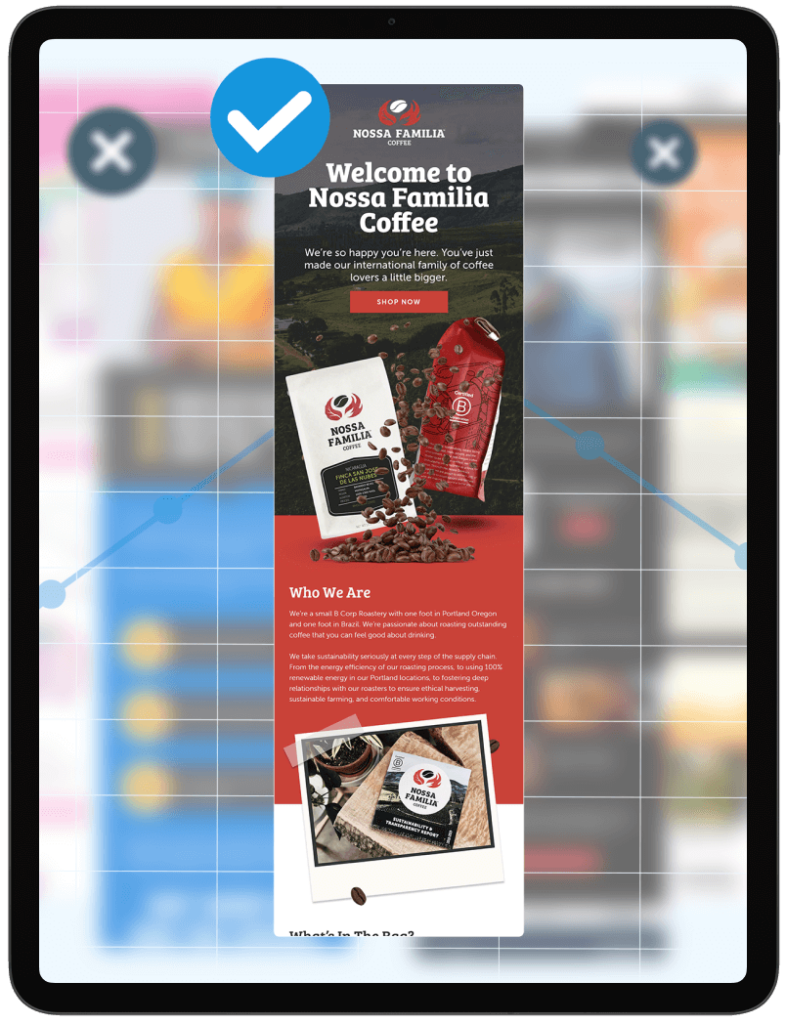
We’ll review your flows (automations), campaigns, opt-ins, template design, and KPIs.
Discover key revenue-building opportunities that could take your Klaviyo account to the next level.
Flowium offers a wide range of both essential and advanced services that will enrich your marketing effort with effective means and best practices. Let us take care of your strategy, platform migration, campaign setup, automation, and much more.
To give you a customized email marketing plan that prioritizes your needs, our certified Klaviyo experts collaborate with top copywriters and marketing specialists. We’ll carry out a proper analysis of your goals and requirements to build a working strategy. Based on it, our specialists will provide compelling content, captivating responsive designs across all platforms, automated deliverability, as well as thorough testing of all delivered solutions.
Leverage the power of automated workflows for increased conversions. By streamlining your internal processes and eliminating the need for human email follow-up, automation can help you grow revenue. Our professional Klaviyo agency will assist you with creating and managing flows such as an abandoned cart, welcome, post-purchase follow-ups, and more.
Make the most of your data by using our expertise in segmentation and predictive analysis to produce targeted and unique communications. Our team of certified experts offers Klaviyo services that will fulfill your email marketing needs. Delivering highly relevant experiences for your customers will increase engagement and conversions.
Make an impression on your clients by sending unique emails that stand out in inboxes. As an Elite Klaviyo agency partner, we produce high-quality designs and custom templates for your campaign that represent your brand in the best light. Utilizing the newest technology and trends, our team of experts crafts visually appealing emails with a high conversion rate that boosts click-through and engagement.
We handle every aspect of your SMS marketing. Our team will set up your messaging system, so you can start engaging with your clients and developing your brand in fresh, interesting ways. Leverage the growing potential of mobile commerce with an effective SMS marketing strategy by Flowium.
Our specialists start with learning about your company, performing an all-encompassing audit of your existing Klaviyo account or migration requirements, and compiling all the data required to tailor the strategy.
Your dedicated team of Klaviyo experts creates and refines your personalized strategy that complements your company's aims and objectives.
We take care of the entire process of campaign creation and implementation, including template design, copywriting, subject line writing, ESP setup, user testing, and scheduling. We make sure it is on course and producing the intended outcomes.
To optimize campaign flows, we make use of Klaviyo's sophisticated automation tools. We design unique flows that increase engagement and promote conversions by analyzing user behavior and engagement.
We assist you in building your email list by implementing tactics that promote sign-ups and engagement. Flowium’s Klaviyo specialists employ cutting-edge strategies to successfully target your audience based on their behavior, interests, and demographics.
Through the years of our work with over 100 satisfied clients, we’ve collaborated with numerous e-commerce businesses and helped them achieve great results in their email marketing efforts. Explore their stories and see the results produced by our Klaviyo experts.




View firsthand testimonials from eCommerce companies that have realized the benefits of working with our professional Klaviyo agency.
eCommerce is the main focus of this email marketing platform. It provides native connectors with your current eCommerce platform, robust automation features, and sophisticated segmentation capabilities. Klaviyo offers a multitude of options to assist you in selling instead of just emailing. If you’re trying to reach out to customers via SMS as well, the service provides an SMS platform that syncs with emails for the best results.
Yes, our company is Klaviyo Master Elite partner. With our wealth of experience in leveraging this service, we can help you plan, develop, and expand your SMS and email marketing campaigns to increase sales.
We have assisted companies in a variety of niches in increasing their email marketing revenue. Our Klaviyo agency has a great deal of expertise in creating personalized email marketing plans that are suited to the unique requirements and objectives of every customer. To discuss your specific project, schedule a call with our consultants.
